Google Slides vs. Powerpoint Slides: Pros & Cons
You’re about to make a presentation – and you want it to be the best it can be. So which program do you use: PowerPoint or Google Slides?
We’ve got you covered with the pros and cons of each program, plus a look at how to use expertly-crafted Kroma templates so your presentation showcases your work with professionalism and ease.
The Pros & Cons of Google Slides
Google has made big strides in the office suite world, docs, sheets, and, of course, slides. It’s a robust platform with many benefits but also some drawbacks.
Google Slides – Pros:
One of the largest advantages of Google Slides is the fact that it is a web-based platform. That means no software downloads, auto-save abilities, and easy sharing capabilities. Since it’s a very collaborative-friendly platform, you can easily work on presentations with colleagues to put yourself in the best place for success.
The cross-platform availability also spans most technology, from Mac to Chromebook to Windows. When you get to work on your slides you will also notice how simple it is to embed animations, videos, and photos.
Google Slides – Cons:
Even though Google Slides is constantly improving, there are still limitations. For example, there are limited themes, transitions, and exporting options, which can be a disadvantage when it comes to telling your story.
According to Art of Presentation: “Animations and transitions often make a presentation a little engaging especially when used appropriately. While Google Slides does provide a few animations and transitions, the options are very basic.”
The Pros & Cons of PowerPoint
Powerpoint is not only a very visual platform with lots of opportunity for creativity, but it’s also a familiar presentation program that’s been around since the 1990s. Like Google Slides, there are benefits and drawbacks to consider.
PowerPoint – Pros:
As mentioned above, PowerPoint has been a popular presentation choice for decades, so the navigational structure is familiar and easy to use.
It also has a huge variety of themes, animations, and customization options. We also love that it supports a wide variety of file types and easily integrates with Office Apps, which makes it easy to add data tables and charts from Excel into your presentation.
PowerPoint – Cons:
While PowerPoint has improved its processes when it comes to collaboration- it’s not as seamless as Google Slides. Also, we find some of the templates provided through PowerPoint aren’t as creative as we’d like.
At Kroma, we realized we wanted more creative templates to use in our presentations – so we made them ourselves. (We also teamed up with Shutterstock to provide you with 20+million stunning stock photos and videos!)
Can Kroma Pitch Templates be Used on Both Powerpoint Slides and Google Slides?
Short answer, YES! Kroma is compatible with PowerPoint, Google Slides and Keynote.

Kroma uses expert-driven templates you can easily update with your personal brand colors, imagery and logo. Make sure you check out how to brand our templates and maximize your customization
Let’s take a look at how easy it is to add an image on both platforms!
Using Templates for PowerPoint Slides:
We recommend you have PowerPoint downloaded on your computer to get started with Kroma templates!
- Insert
- Pictures
- This Device
- Choose Image


And your slide is updated with a new image! You can then choose the size and adjust from there.
Using Templates for Google Slides:
It is super easy to upload Kroma templates to Google Slides. Just download the template, drag and drop in the Upload section and BOOM! Done.
Once your template is open we can now insert our images!
- Insert
- Image
- Upload from Computer
- Choose Image


The Big Picture: Google Slides & PowerPoint
Going back to the Art of Presentation “Google Slides and PowerPoint both come with strong advantages. PowerPoint with its vast clientele is more convenient to use in different situations. Its refined looks and various effects offer scopes for tasteful slide making.
On the other hand, Google Slides is quickly climbing the popularity ladder with its easy-to-use innovative features. One such feature is the Q and A feature that allows for the presenter and audience to interact in a live meeting.”
Whichever you prefer, Kroma templates will work for you and your team to make stunning presentations.