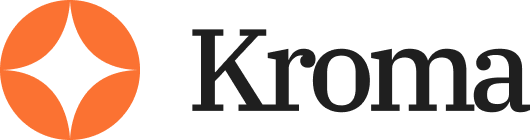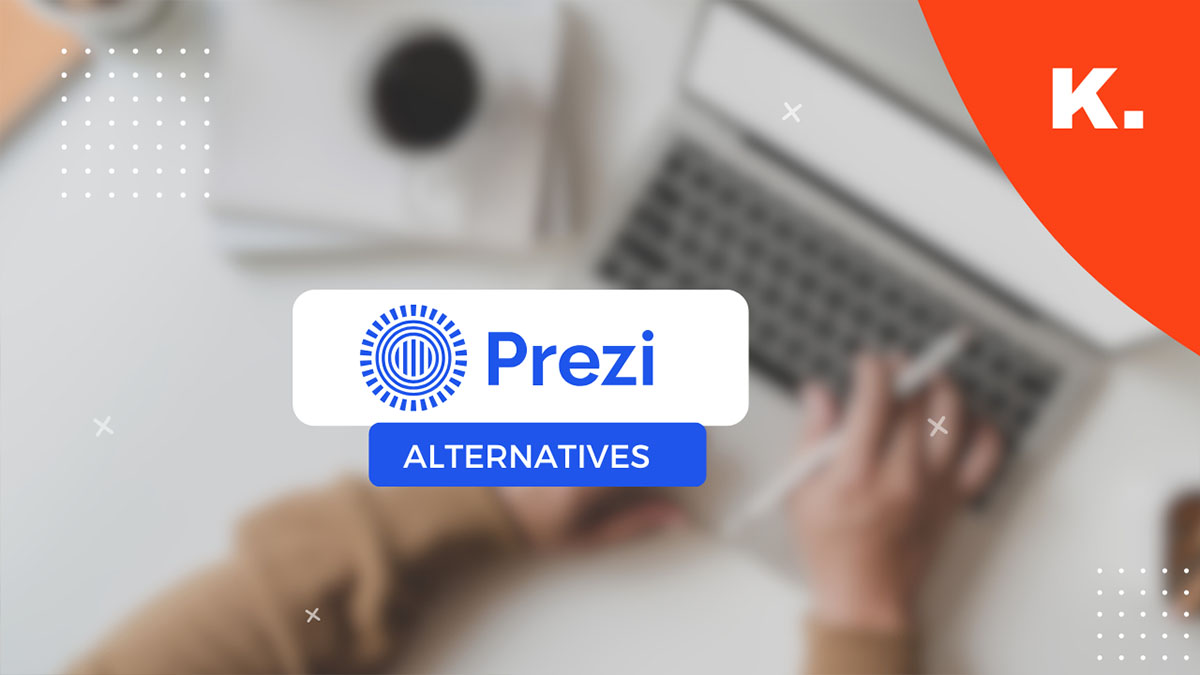Prezi’s unique zooming interface was groundbreaking back in the day—but in 2025, it feels clunky, limited, and overpriced.
If you’re after better design options, collaboration tools, or AI-powered presentation features, there are 10 solid alternatives that are easier to use and more flexible, no matter what kind of team or content you’re working with.
TL;DR: Best Prezi Alternatives (2025)
| Tool | Best For | Quick Note |
|---|---|---|
| Canva | Beginners and fast content | Super easy to use, huge template library, AI design tools |
| Visme | Data-driven and interactive decks | Great for reports, infographics, and embedded analytics |
| Beautiful.ai | Professionals who hate formatting | AI auto-layout makes polished decks fast and foolproof |
| Ludus | Designers and creatives | Full creative control, embeds anything, advanced animations |
| Pitch | Remote and async teams | Real-time collaboration, modern UI, async video features |
| Google Slides | Budget-conscious teams | Free, simple, great for real-time editing and classroom use |
| PowerPoint Online | Corporate and Microsoft users | Familiar interface, strong feature set, cloud-ready |
| Zoho Show | Zoho users and small teams | Free, privacy-focused, smooth Zoho integration |
| Haiku Deck | Educators and public speakers | Minimalist design, mobile-friendly, focused on clarity |
| Slides.com | Developers and tech presenters | Markdown-based, code-friendly, supports custom domains and embeds |
Who I Am and Why This Matters
I’ve spent the last 10+ years building presentations for pitches, webinars, client proposals, and live keynotes. I’ve used everything from PowerPoint to tools nobody’s heard of—and I’ve tested each one under pressure.
Prezi used to be my go-to. It was fresh, different, and helped people pay attention.
But the cracks started to show: steep learning curve, not enough integrations, limited customisation, and pricey for what it offers now.
So I started digging for real alternatives—and these are the tools that stood out.
What is Prezi and Why Choose an Alternative?
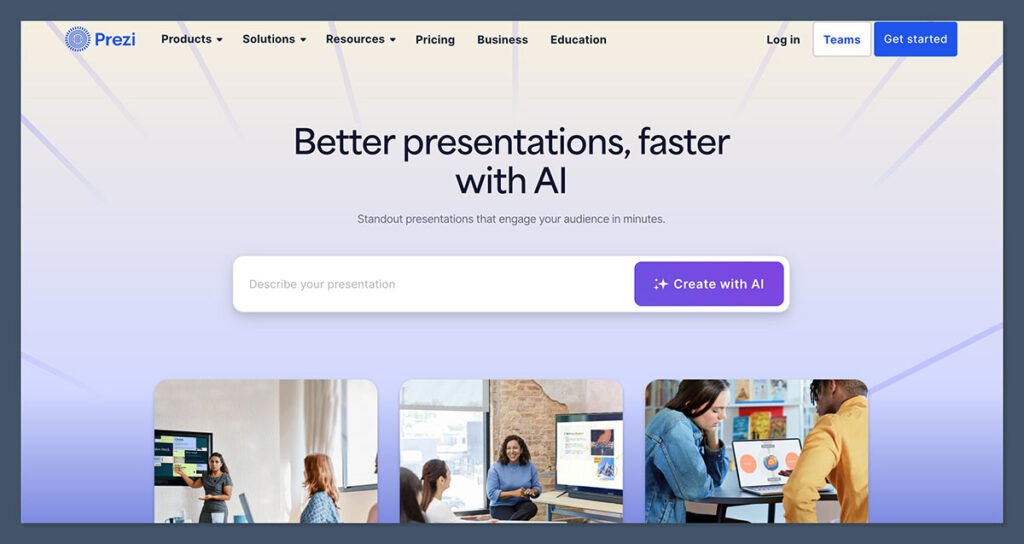
Prezi is known for its zoomable canvas. Unlike traditional slides, Prezi lets you pan and zoom between elements, giving a more cinematic feel.
It’s great for storytelling or visualising complex ideas.
But here’s the downside:
- It’s not intuitive if you’re used to traditional slide decks
- Limited template options
- Integrations are outdated or clunky
- Collaboration isn’t as smooth as modern tools
- Pricing feels steep compared to newer players
If you want something that’s quicker, smarter, and more compatible with the tools you already use (like Slack, Notion, or Google Drive), keep reading.
The Best Prezi Alternatives (2025 Edition)
1. Canva
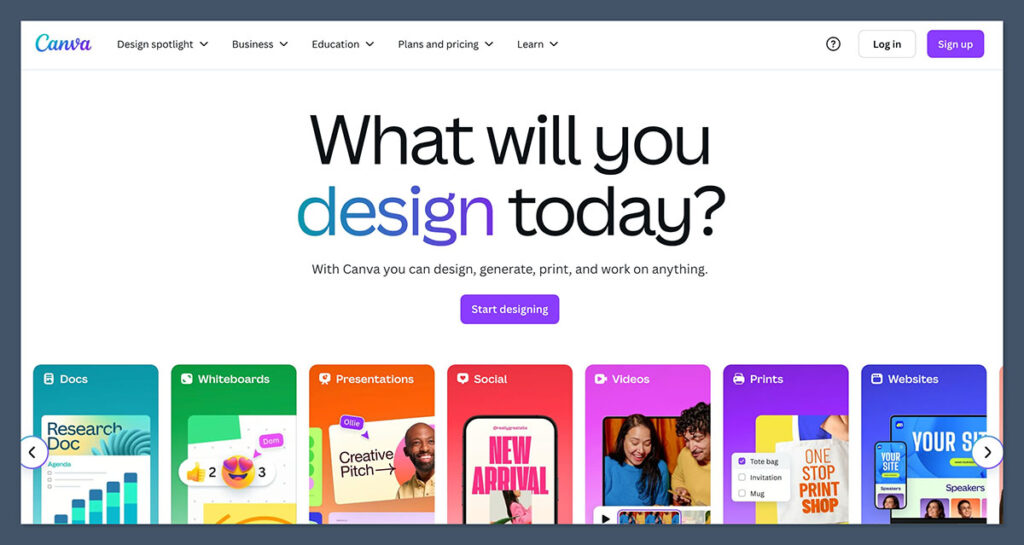
If I had to pick one tool that absolutely exploded in the last few years, it’s Canva.
This isn’t just a graphic design tool anymore—it’s a full-blown presentation builder that punches way above its weight.
Whether you’re designing a pitch deck, webinar slides, or even a full-length course, Canva makes the whole process stupidly easy.
I’ve used Canva for everything from internal team updates to client proposals that needed to look polished in under 30 minutes.
And here’s the kicker: it’s web-based, so I can start something on my laptop and finish it from my phone while waiting for coffee.
Key Features:
- Drag-and-Drop Editor: No design skills needed. If you can click and type, you can build a decent deck.
- Templates: Over 250,000 templates for presentations, business docs, videos, and social media. That’s not an exaggeration.
- Magic Design (AI): Upload a prompt or content and Canva builds out a design automatically.
- Brand Kit: Perfect for teams—keeps fonts, logos, and colours consistent across all materials.
- Multimedia Integration: Add videos, gifs, audio, charts, or even record yourself presenting.
- Team Collaboration: Comment, assign tasks, and edit slides together in real time.
- Present and Record: Built-in presenter view, timer, and recording tools.
Pros:
- Extremely user-friendly — anyone can start building in minutes
- AI tools save hours — especially for quick pitch decks or visuals
- Massive content library — images, fonts, videos, charts, music, etc.
- Great collaboration features — share links, comment on slides, version history
Cons:
- Overused designs — everyone uses Canva, so some decks start to look the same
- Limited advanced animations — if you’re a Prezi fan for the zoom/flow, you won’t find that here
- Not fully offline — needs a strong internet connection to work well
Pricing:
- Free: Great for individuals just starting out
- Pro ($12.99/month): Unlocks premium templates, brand kits, AI features, and team tools
- Teams ($14.99/month/user): Advanced sharing, approval workflows, storage, and admin control
Best For:
- Solopreneurs
- Marketers
- Coaches and educators
- Small business teams
Real Verdict:
Canva is my go-to when I need to build something fast, clean, and ready-to-share.
It’s perfect if you don’t want to spend hours tweaking fonts or aligning boxes.
For most users, especially non-designers, Canva does 80% of what you need better than Prezi ever could—and without the headache.
But if you need slick transitions or narrative zoom-ins like Prezi offers, Canva’s not the answer. It’s more about simplicity, speed, and looking good without much effort.
2. Visme
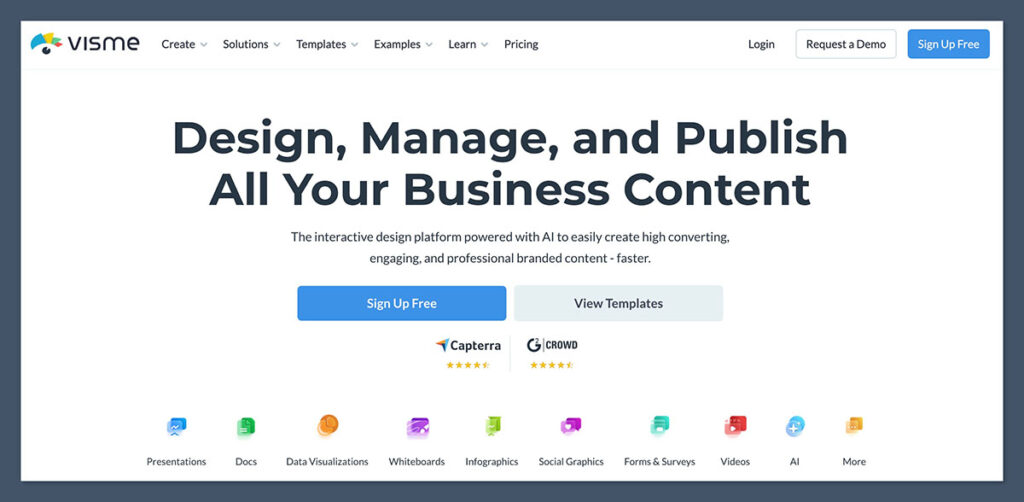
Visme is one of those tools that feels like it was made for people who live inside PowerPoint—but hate PowerPoint.
What sets Visme apart is how much more interactive, data-friendly, and brand-focused it is compared to Canva or Prezi.
It’s not just about good-looking slides—it’s about telling a smarter story, backed by charts, motion, and clickable elements.
I started using Visme when I needed to present complex reports to clients and wanted something more engaging than just bar charts.
It gave me the freedom to build decks that were visual but still felt professional. Think infographics-meet-presentations.
Key Features:
- Infographics & Data Widgets: Easily add graphs, charts, data tables, maps, and more
- Interactivity: Add clickable buttons, hover effects, tooltips, and popups—rare for presentation tools
- AI Writer (beta): Helps generate text based on slide intent
- Custom Branding: Upload fonts, logos, colors, and set brand guidelines
- Analytics: Track who viewed your deck, how long they spent, and where they dropped off
- Multimedia Support: Embed video, audio, or live websites
- Content Blocks: Pre-built sections for timelines, team bios, process flows, and more
Pros:
- Perfect for data-heavy presentations — especially reports, case studies, proposals
- More creative flexibility than Canva — less templated, more room to customise
- Built-in analytics — see how your audience engages
- Interactive elements — makes your presentation feel like a web app
Cons:
- Interface isn’t as smooth as Canva’s — takes longer to get comfortable
- Some features feel hidden behind paywalls — especially analytics and interactivity
- Not the fastest for quick builds — better suited for strategic decks than casual slides
Pricing:
- Free plan: Limited templates, no downloads
- Standard ($29/month): Includes downloads, interactivity, brand kit
- Business ($59/month): Analytics, team tools, privacy controls
Best For:
- Marketing teams
- Educators & trainers
- Consultants & agencies
- Report-heavy presentations
Real Verdict:
If your presentations involve charts, data, timelines, or storytelling that needs a bit more punch—Visme delivers.
I wouldn’t use it for every quick internal update, but for client-facing decks or online proposals, it’s a game-changer.
It takes a bit longer to learn, but once you’re in the flow, the ability to control every element, track views, and make slides interactive is well worth it.
Visme gives you power Prezi can’t even dream of.
3. Beautiful.ai

Beautiful.ai feels like cheating—but in a good way.
If you’ve ever opened a blank PowerPoint and thought “ugh, I don’t have time for this”—then Beautiful.ai is made for you.
It’s like having a junior designer sitting next to you, cleaning up every layout automatically, while you focus on what you want to say.
What makes it different from Prezi is how structured it is.
There’s no blank canvas or infinite zoom.
Instead, it gives you smart slide templates that adapt to your content in real-time.
Add a few bullets, and it aligns them. Drop an image, and spacing adjusts automatically.
It’s built around logic, not just looks.
Key Features:
- Smart Slide Layouts: AI automatically formats slides as you type
- Presentation Themes: Set a style guide across your whole deck in one click
- Collaboration Tools: Share editing, comment on slides, version history
- AI Assistant: Generates slides based on your prompt or outline
- Brand Control (Enterprise): Lock styles, fonts, and layouts for teams
- Web Embeds + Exports: Share online or download as PDF, PPT, or video
Pros:
- Huge time-saver — build polished decks in a fraction of the time
- Design always looks tight — no more fiddling with alignment
- Great for teams — easy to scale consistent slide design across companies
Cons:
- Limited creative freedom — not great for designers or unique visuals
- Templates can feel repetitive — especially across large decks
- Export formatting isn’t always perfect — occasional spacing bugs in PDF mode
Pricing:
- Pro Plan ($12/month, billed annually): All templates, exports, version history
- Team Plan ($40/month/user): Branding tools, collaboration, admin controls
- Enterprise: Custom quote, SSO, permissions, and support
Best For:
- Sales teams
- Executives and leaders
- Consultants
- Anyone who wants clean slides fast
Real Verdict:
This is the anti-Prezi in a good way.
If Prezi is about creative freedom and storytelling, Beautiful.ai is about structure, consistency, and efficiency.
You won’t get wild transitions or zooming flows—but you’ll get a clean, modern presentation in under 20 minutes, even if you hate making slides.
The AI layout engine is actually useful—it’s not gimmicky.
I’ve used it for pitch decks under deadline and client strategy decks that needed to look pro without hiring a designer.
You won’t wow designers with Beautiful.ai, but you will impress clients.
4. Ludus
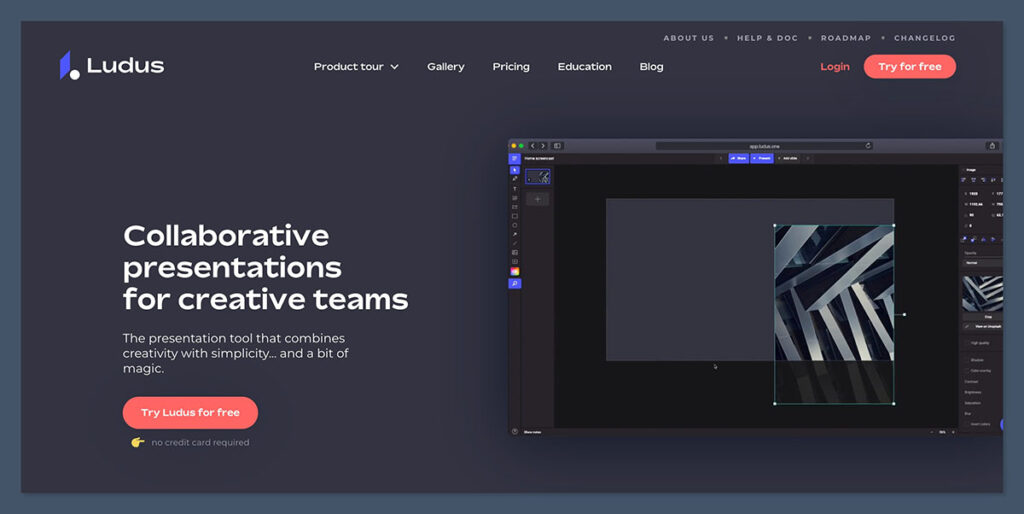
Ludus is hands down the most creative and design-flexible presentation tool I’ve ever used.
If Canva is like using training wheels, Ludus is a BMX bike. There’s power, but it comes with a learning curve.
This one’s not for beginners or people who just want a clean template.
Ludus is built for designers, creatives, and tech-savvy users who want full control—down to the pixel. Think Keynote on steroids, mixed with a dash of Figma and a splash of code.
I started using Ludus when I needed to create an immersive keynote deck for a live product launch.
I didn’t just want transitions—I wanted parallax movement, custom fonts, animations that popped, and even live embeds from third-party apps.
Ludus handled all of that without breaking a sweat.
Key Features:
- Freeform Canvas: Design without slide restrictions—stack, layer, group, animate
- Custom Fonts & CSS: Upload your own fonts, style with real CSS for pixel-perfect control
- Embeds & Widgets: Drop in content from Figma, YouTube, CodePen, GIPHY, Google Maps, and more
- Grid & Alignment Tools: For design nerds who care about whitespace and margins
- Smart Blocks: Create reusable content blocks across different decks
- Offline Mode: Work even when you don’t have internet (huge plus over Canva)
Pros:
- Endless design freedom — no boxed-in templates
- Advanced embedding — great for tech demos, startups, dev-focused decks
- Great animation controls — set delays, easing, and transitions exactly how you want
- Live prototypes & demos — show off interactive work directly in your deck
Cons:
- Steeper learning curve — not beginner friendly
- Not ideal for teams that need quick, templated decks
- Requires some design knowledge — otherwise, things can look messy
Pricing:
- Solo Plan: $14.99/month
- Team Plan: Custom pricing (includes workspace sharing and roles)
Best For:
- Designers and creatives
- Dev teams and product demos
- Agencies and motion graphic storytellers
- Anyone who wants to go beyond slide decks
Real Verdict:
Ludus isn’t just a Prezi alternative—it’s a whole different league.
If Prezi gave you storytelling and zooming paths, Ludus gives you the keys to the kingdom.
You can build animations, layer media, embed interactive content, and make something that feels closer to a live experience than a traditional deck.
But with great power comes… well, some friction. If your team needs to move fast, Ludus might be too much.
But if you care about how your presentation looks, feels, and behaves—and you’re comfortable designing from scratch—this tool is unmatched.
I’ve used it for everything from product launch decks to immersive case studies, and it always gets a “Whoa, what tool is that?” reaction.
5. Pitch
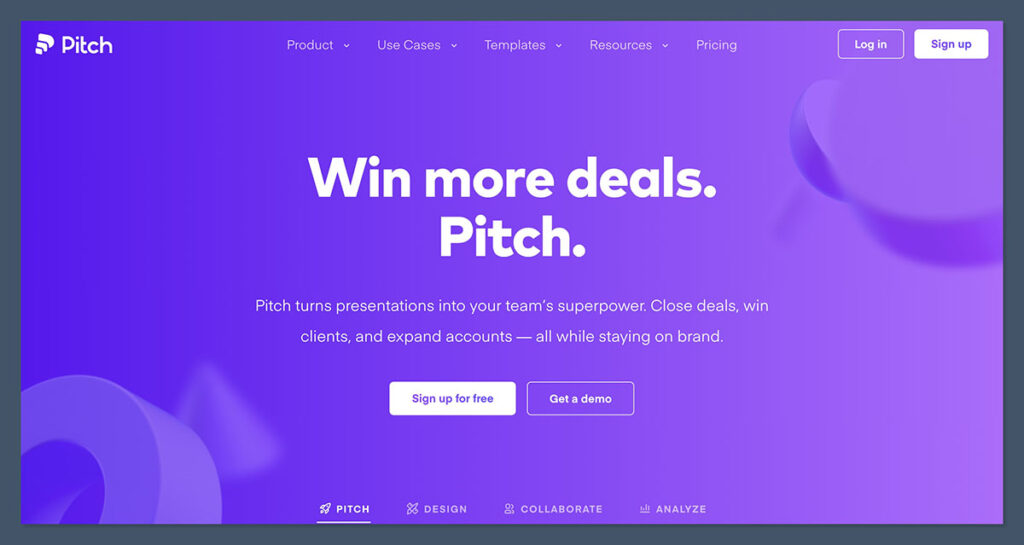
Pitch is what happens when you take Google Slides, combine it with Notion, add some slick design, and wrap it in a startup-friendly package.
This tool is built specifically for collaboration, with real-time editing, async video messages, team slide templates, and fast sharing.
I’ve used Pitch with remote teams, especially during product sprints or investor updates. It works like a dream when you need to build decks together, not alone.
Unlike Prezi, which is focused on the presentation flow and movement, Pitch is all about fast creation, live editing, and keeping things moving in a team environment.
Key Features:
- Real-Time Collaboration: Multiple users can edit, comment, and give feedback on slides together—just like Google Docs
- Slide Templates: Clean, modern themes designed for SaaS, agencies, and startups
- Video Recordings: Record short video messages right into your presentation for async reviews
- Slack + Notion + Google Drive Integrations: Works with the tools your team already uses
- Slide Library & Version Control: Reuse branded slides across decks, keep history of all changes
- Live Presenting & Sharing Links: Streamline pitching without clunky downloads
Pros:
- Fast deck building with modern UI
- Excellent for remote teams — async feedback, comments, video updates
- Slide library saves loads of time — keep branding consistent
- Lightweight and responsive — runs great in-browser
Cons:
- Smaller template collection than Canva or Beautiful.ai
- Not built for super custom design — more of a structured tool
- No complex animations — good for clarity, not creativity
Pricing:
- Free Plan: Unlimited presentations, real-time collaboration, templates
- Pro Plan: $8/month per user — adds video uploads, version history, custom fonts
- Enterprise: Custom pricing with SSO, analytics, permissions
Best For:
- Startups
- Remote teams
- SaaS businesses
- Sales teams and agencies
Real Verdict:
Pitch is easily one of my top 3 presentation tools right now.
If Prezi is for storytelling and motion, Pitch is for team speed and structure.
It cuts out the noise and focuses on what most teams actually need: a clean UI, easy sharing, modern layouts, and team workflows that make sense.
Where Pitch really shines is async work. You can record yourself walking through a deck, send it off, and let your team watch and comment in their own time. No Zoom calls. No version chaos. No back-and-forth.
If you’re in a startup or agency and you’re still using Google Slides… you’re wasting time. Pitch just feels better. It’s modern, it’s fast, and it’s built for the way teams actually work in 2025.
6. Google Slides

Google Slides isn’t flashy.
It’s not packed with AI or animations or cinematic transitions.
But here’s the deal: it just works—especially when you need a reliable, cloud-based tool that your entire team already knows how to use.
I’ve used Google Slides for everything from weekly team meetings to investor reports. It’s the ultimate no-fuss, plug-and-play presentation tool.
And because it’s tied directly into Google Workspace, it fits right into how most remote and hybrid teams already operate.
If Prezi is about visual storytelling and creative movement, Google Slides is about speed, accessibility, and collaboration. Nothing fancy, but rock solid.
Key Features:
- Real-Time Collaboration: Edit with your team live, see their cursors, leave comments—just like Google Docs
- Cloud Storage: Saved automatically in Google Drive, with version history
- Templates: Basic slide templates and themes that are clean and easy to use
- Offline Editing: Works even when your WiFi drops, if enabled
- Integration-Friendly: Slides ties into Google Meet, Gmail, Calendar, and third-party tools like Zapier, Loom, and Slack
- Add-ons & Extensions: Expand with charts, icons, Diagrams.net, Pear Deck, and more from the Workspace Marketplace
Pros:
- Totally free
- Zero learning curve — everyone knows how to use it
- Perfect for live editing and team feedback
- Solid sharing and permissions control — especially with Google Admin
Cons:
- Templates are basic — not much visual wow-factor
- Limited animation/transitions — basic fades and movements only
- No built-in AI features or design tools
Pricing:
- Free with Google account
- Business Standard (Google Workspace): $12/month per user, includes extra Drive storage, admin tools, and shared drives
Best For:
- Schools and universities
- Corporate teams already using Google Workspace
- Remote teams who need speed and reliability
- Trainers and workshop hosts
Real Verdict:
Google Slides isn’t here to impress—it’s here to get the job done.
If you need to collaborate quickly, present on a shared screen, or build something with your team in 30 minutes, this tool delivers. I
t’s not going to win design awards. But it will always be there, ready, with everything saved, shared, and synced.
Prezi’s biggest strength is its wow factor. Google Slides doesn’t play that game—but it wins on usability, accessibility, and collaboration.
I still use it every week for working sessions, internal updates, and anything that doesn’t require fancy visuals.
7. PowerPoint Online

If you’ve been around presentations as long as I have, PowerPoint was probably the first tool you touched.
And now with PowerPoint Online, Microsoft has finally brought its classic deck-builder into the cloud—without losing its muscle.
This is not the stripped-down version people feared years ago. PowerPoint Online has matured into a serious contender, especially for enterprise teams who already live inside Microsoft 365.
You get real-time collaboration, cloud access, and all the familiar tools—without needing to install anything.
I still use it when I’m collaborating with corporate clients who require file compatibility, or when I want that full-featured feel but with the speed of a browser-based tool.
Key Features:
- Real-Time Collaboration: Co-edit in the browser with shared comments and feedback
- Templates & Slide Masters: Huge library of classic and modern templates
- Animations & Transitions: Full animation options, including morphing and motion paths
- SmartArt & Charts: Easy visualisation of data with dynamic formatting
- Microsoft Copilot (paid): AI-powered assistant that can suggest slides, reword text, generate summaries, and more
- Integration with Microsoft 365: Seamless with Teams, Excel, Outlook, SharePoint
Pros:
- Familiar interface — minimal learning curve for anyone who’s used Office before
- Great for structured, formal presentations — like corporate decks or training material
- Tons of design options — full control over fonts, layouts, transitions
- Cloud saving + version history — works well for compliance-heavy teams
Cons:
- Not as modern-looking as newer tools like Pitch or Beautiful.ai
- Some lag in browser depending on the device
- Interface can feel dated for users used to lighter tools like Canva
Pricing:
- Free with Microsoft account (limited features)
- Microsoft 365 Business Basic: $6/month per user (online only)
- Microsoft 365 Business Standard: $12.50/month per user (includes desktop app)
Best For:
- Enterprise and corporate teams
- Government and education
- Consultants who need strict formatting or PPT exports
- Teams that rely heavily on Word, Excel, and Teams
Real Verdict:
PowerPoint Online is the most powerful “traditional” presentation tool on this list.
It doesn’t try to reinvent the wheel—it just brings all the tools you’re used to into the cloud, with a few smart updates like Copilot AI and collaboration.
If you’re looking for a Prezi alternative that still gives you deep control over every element—without the creative flair or learning curve—PowerPoint Online is your safest bet.
It’s especially good when you’re working with formal clients or need tight version control.
It’s not trendy. It’s not flashy. But it’s trusted, powerful, and plays nicely in large organisations where file formats and workflows matter.
8. Zoho Show
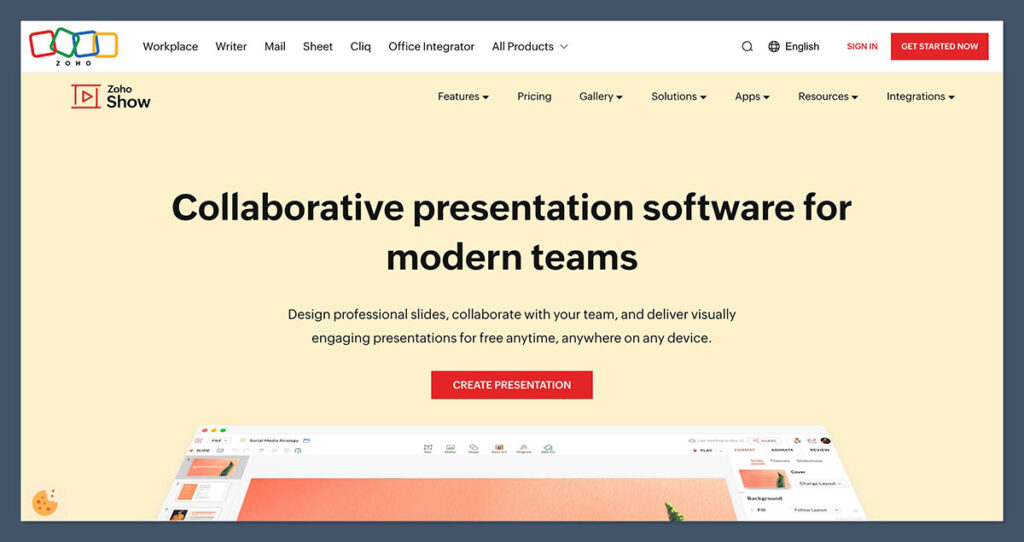
Zoho Show is one of the most overlooked presentation tools out there—but it shouldn’t be.
If your team already uses the Zoho ecosystem (CRM, Projects, Mail, etc.), Zoho Show will feel like an extension of your workflow.
But even if you’re not in the Zoho universe, it still holds its own as a lightweight, collaborative, browser-based alternative to Prezi.
I first gave Zoho Show a try while working with a client who ran their entire business through Zoho. And honestly? I was surprised.
The interface is clean, collaboration works smoothly, and there are enough features here to build both internal decks and external presentations without reaching for Canva or PowerPoint.
Key Features:
- Team Collaboration: Invite collaborators, assign roles, leave comments, and manage slide edits in real time
- Broadcast & Remote Presentation Mode: Present live over the web without screen-sharing software
- Animations & Transitions: Includes classic and 3D transitions, plus animation timelines
- Templates & Themes: A modest but functional selection of professional slide designs
- Integrations: Works with Zoho CRM, Zoho Projects, GitHub, Slack, and even OneDrive
- Embed External Content: Add live data from spreadsheets, Twitter, YouTube, and more
Pros:
- Tightly integrated with Zoho apps — ideal for existing Zoho users
- Real-time collaboration — on par with Google Slides
- Privacy and permission settings — fine-grained control over access
- No cost — completely free with a Zoho account
Cons:
- Limited templates — not as polished or extensive as Canva or Pitch
- UI feels dated in places — still functional, but not sleek
- Animations are basic — good for business, not storytelling
Pricing:
- Free — completely free with a Zoho account, no hidden upgrades
Best For:
- Businesses already using Zoho tools
- Remote teams presenting across time zones
- Small businesses looking for a Google Slides alternative
- Anyone who needs a free, functional tool with strong privacy options
Real Verdict:
Zoho Show is a surprisingly strong free tool for teams that care more about collaboration and reliability than trendy animations or flashy design.
If you’re deep in the Zoho ecosystem, using anything else doesn’t make sense. It integrates well, keeps everything in the same workspace, and makes it easy to present, share, and edit securely.
As a Prezi alternative, Zoho Show strips out the visual flair and focuses on clarity, control, and simplicity.
You won’t find cinematic storytelling tools here—but you will find a practical, powerful slide editor that’s built for real teams.
9. Haiku Deck
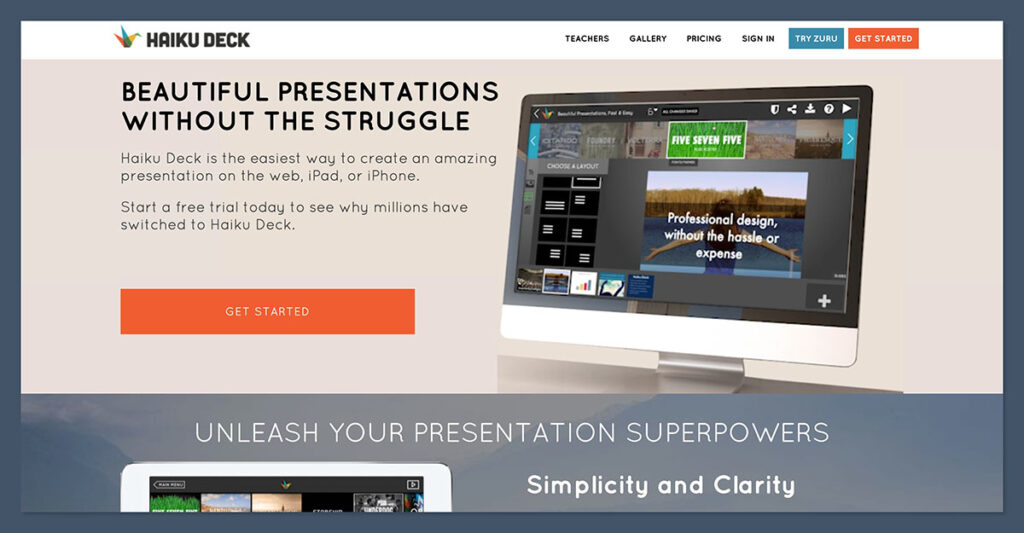
Haiku Deck takes a completely different approach to presentations.
If you’re the kind of person who gets overwhelmed by too many fonts, colours, or slide layout options, this tool is a breath of fresh air.
It’s all about simplicity and visuals. That’s the whole point.
I’ve used Haiku Deck mostly for live talks, TEDx-style keynotes, and internal training decks where the focus is on storytelling—not data.
It forces you to strip away clutter and focus on one core idea per slide, backed by a strong image or a clean layout.
Unlike Prezi’s zooming canvas or PowerPoint’s dense slides, Haiku Deck is built to help you say more with less.
Key Features:
- Simple Slide Builder: One idea per slide format; just drop in text and pick a background
- Image Search Integration: Access millions of royalty-free images right in the tool
- Consistent Styling: Keeps typography and colours consistent across all slides
- Mobile App: Build or edit presentations on iOS (very rare in this space)
- Cloud-Based: Access and present from any device
- Export Options: Share via link or export as PDF or PowerPoint
Pros:
- Ridiculously easy to use — almost zero learning curve
- Perfect for visual storytelling — one concept per slide with bold imagery
- Mobile-friendly — one of the only tools with a solid iPad/iPhone app
- Forces clarity — can’t clutter slides even if you try
Cons:
- Very limited customisation — no complex animations or multi-layer slides
- Not ideal for data-heavy decks — charts and tables are barebones
- Feels too basic for advanced users or technical presentations
Pricing:
- Pro Plan: $9.99/month (includes full template access, image library, and exports)
- Education & Enterprise Plans: Available with bulk licensing
Best For:
- Public speakers
- Educators
- Nonprofits
- Users who hate complicated slide tools
Real Verdict:
Haiku Deck is like the opposite of PowerPoint—and that’s exactly the point.
If you want to distill your message into a clean, visual format—this tool nails it.
It’s the best presentation tool I’ve used for telling stories, simplifying complex messages, or creating slides that support your words instead of competing with them.
But if your deck needs charts, data, or more than one visual per slide, Haiku Deck isn’t the move. It’s a niche tool, but it absolutely owns its lane.
When I’m speaking on stage or teaching a live session, and I want the audience focused on me—not on dense slides—Haiku Deck is my go-to.
10. Slides.com
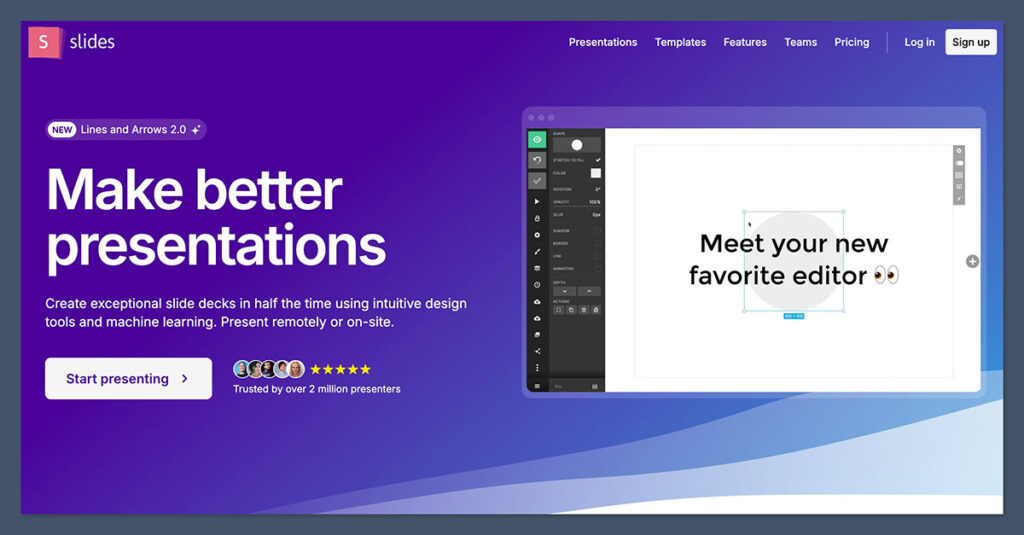
Slides.com (also known as Slides) is one of the most flexible presentation tools on the web—especially if you have a technical background.
This tool is built for developers, engineers, and tech-savvy presenters who want full control over how their presentations behave, look, and even how they’re hosted.
Unlike Prezi, which is heavily visual and cinematic, Slides.com is clean, lightweight, and code-friendly.
I first used Slides.com while giving a talk at a developer conference.
I needed something that could embed live code, use Markdown, and let me host the deck on my own domain. PowerPoint and Google Slides weren’t even close.
Slides.com did all of it—with a minimal learning curve if you know basic markup.
Key Features:
- Markdown-Based Slide Editor: Build presentations using plain text or a visual editor
- Developer-Friendly Tools: Supports HTML, CSS, and custom JS if you want to extend functionality
- Live Embeds: Add live demos, GitHub repos, videos, code blocks, and even iframes
- Custom Domains: Host presentations under your brand or website
- Presenter View + Remote Control: View notes, timers, and navigate remotely
- Offline Access: Download presentations to run without internet
- Private/Protected Decks: Control access, password-protect, or keep them public
Pros:
- Perfect for tech presentations — embed code, live demos, or interactive elements
- Great for conferences and public speaking
- Markdown support — lets you build decks fast if you’re used to text-based workflows
- Custom hosting — use your own domain for complete brand control
Cons:
- Not beginner-friendly — you’ll need some technical comfort to get the most out of it
- Limited templates — design options are basic compared to Canva or Visme
- No built-in AI or automation — it’s designed for control, not convenience
Pricing:
- Free Plan: Basic features, public presentations only
- Pro Plan ($7/month): Private decks, custom branding, export options
- Team & Enterprise Plans: Custom quotes with collaboration tools and admin controls
Best For:
- Developers and engineers
- Startup founders presenting technical ideas
- Public speakers in the tech space
- Anyone who wants control over hosting and formatting
Real Verdict:
Slides.com isn’t a generalist tool—it’s made for people who like to tweak, embed, and own their content.
If Prezi gave you creative movement and zooming, Slides gives you structure, code, and control.
It’s the kind of platform where you can run a product demo live inside your slide deck, host the whole thing on your company domain, and manage every detail of how it works.
Not for beginners. But for devs and tech speakers, it’s a beast.
I’ve used it for pitch decks, investor updates, and technical onboarding—especially when I wanted to include interactive content or show live examples.
Slides.com keeps it tight, clean, and fully under your control.
Final Verdict: Which Prezi Alternative Should You Choose?
After testing and building hundreds of presentations across almost every tool out there, here’s the truth:
Prezi isn’t bad—it’s just no longer the best option for most people.
Its zoomable canvas used to feel revolutionary. But now, in 2025, the market has moved. Tools are smarter, faster, and better integrated with the rest of your workflow.
So instead of asking “What’s like Prezi?”—ask:
“What do I actually need in a presentation tool?”
Here’s how I break it down:
If you’re building visual content fast → Canva
It’s clean, fast, and requires zero learning curve. Great for non-designers who need solid slides yesterday.
If you present data, reports, or need analytics → Visme
You’ll get far more out of Visme if your content includes graphs, reports, or anything interactive.
If you want AI to help you design → Beautiful.ai
If you hate formatting and want your slides to look pro automatically, this is the tool for you.
If you’re a designer or want full creative control → Ludus
It’s more complex, but if you’re creative and don’t want to be boxed in, Ludus gives you total freedom.
If you’re working in a team, async or remote → Pitch
It’s hands-down the best collaboration tool here. Modern UI, built for speed, made for teams.
If you want something reliable, simple, and free → Google Slides
Still a workhorse. Not pretty, but rock solid for everyday collaboration and internal decks.
If you’re tied into Microsoft Office → PowerPoint Online
You already know it, it works, and now it’s finally good in the cloud. Hard to beat in legacy workflows.
If you’re using Zoho products → Zoho Show
If you’re in the Zoho ecosystem, stick with Zoho Show. It plays nicely with everything you already use.
If you’re a speaker or educator → Haiku Deck
One message, one slide, one big visual. Haiku Deck forces clarity and makes your deck support your talk—not distract from it.
If you’re a developer or need embed control → Slides.com
Markdown-friendly, code-ready, and built for total presentation control. A dev’s best friend.
Comparison Table: Prezi vs Top 10 Alternatives (2025)
| Tool | Price (Starting) | Best For | AI Features | Integrations | Templates | Offline Mode | Security & Permissions |
|---|---|---|---|---|---|---|---|
| Prezi | $12/month | Non-linear visual storytelling | None | Slack, Zoom, PowerPoint | 100+ | No | Basic sharing |
| Canva | $12.99/month | Quick visual design | Magic Design (AI) | Google Drive, Slack, Teams | 250,000+ | Limited | SSO (Pro), 2FA |
| Visme | $29/month | Data-rich decks | Text writing, slide AI | HubSpot, Salesforce, Mailchimp | 1000+ | No | Passwords, analytics |
| Beautiful.ai | $12/month | Fast professional slides | Auto layout, slide gen | Salesforce, Slack | 50+ | No | SOC2, brand locking |
| Ludus | $14.99/month | Designers, creatives | None | Figma, YouTube, CodePen | Custom/flexible | Yes | Password protect |
| Pitch | $8/month | Startups & async teams | Slide gen, AI notes | Slack, Notion, GDrive | 100+ | No | SSO, team permissions |
| Google Slides | Free | Budget teams, schools | None | Google Workspace tools | 50+ | Yes | Google-level privacy |
| PowerPoint Online | Free | Corporates, consultants | Copilot (paid) | Office 365, Teams | Hundreds | Yes | Enterprise-grade |
| Zoho Show | Free | Zoho users, SMBs | None | Zoho CRM, GitHub, Slack | 100+ | No | Role-based access |
| Haiku Deck | $9.99/month | Public speakers, educators | None | YouTube, Flickr | 200+ | No | Password protection |
| Slides.com | $7/month | Developers, tech speakers | None | GitHub, Webhooks | Markdown-based | Yes | Custom domains, 2FA |
Final Thoughts:
There’s no one-size-fits-all tool anymore. Prezi was revolutionary for its time, but most teams in 2025 need faster tools, smarter integrations, and better collaboration.
Pick your tool based on how you work—not just what looks cool in a demo.
If you’re not sure where to start, grab a free trial of Canva, Pitch, or Visme. You’ll know within 15 minutes if the workflow fits your style.
Frequently Asked Questions
1. Is Prezi still a good presentation tool in 2025?
Prezi still has its strengths—mainly for visual storytelling and zoom-based presentations—but it’s fallen behind in areas like integrations, AI features, and collaboration. Unless you specifically want the zooming canvas effect, there are better options now.
2. What is the easiest Prezi alternative to use?
Canva is the easiest by far. Its drag-and-drop editor, built-in templates, and AI design tools make it simple even for beginners. You can build a clean, professional deck in minutes without any design experience.
3. Which presentation tool is best for remote teams?
Pitch is ideal for remote or async teams. It supports real-time editing, video comments, and seamless integrations with Notion, Slack, and Google Drive—making it perfect for collaborative workflows.
4. What’s the best free alternative to Prezi?
Google Slides and Zoho Show are the best free tools. Google Slides wins on collaboration and ease of use, while Zoho Show offers more privacy controls and works well inside the Zoho ecosystem.
5. Can I create interactive presentations without using Prezi?
Yes. Visme and Ludus both support interactive elements. Visme lets you add clickable hotspots, data popups, and videos. Ludus supports embedding live websites, Figma files, and more for truly immersive decks.
6. Which alternative has the best AI presentation features?
Beautiful.ai has the best AI-assisted design features for layouts. Canva includes Magic Design to auto-build slides, and Pitch has slide suggestions and async AI tools in beta.
7. What’s the most secure presentation tool?
PowerPoint Online (via Microsoft 365) offers enterprise-grade security with options like SSO, 2FA, encryption, and admin-level sharing controls. Beautiful.ai also offers SOC2 compliance for business teams.
8. Is there a tool better than Prezi for educators?
Yes. Haiku Deck and Google Slides are better suited for educators. Haiku Deck helps simplify messaging with visual slides, while Google Slides is easy to use, integrates into Google Classroom, and works well in low-tech environments.
9. Can I embed code or live websites in any Prezi alternatives?
Yes. Ludus and Slides.com are your best options. Both allow embedding code, GitHub files, YouTube, live websites, and more. Slides.com even supports Markdown and custom domains.
10. Which tool is best for startup pitch decks?
Pitch is designed specifically for startups and sales teams. It has modern templates, collaboration tools, and async video messaging features that make it perfect for building, sharing, and iterating on pitch decks quickly.