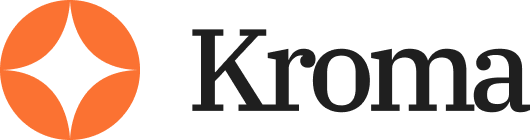Quick answer:
If you’re looking for something easier, cheaper, more flexible, or better for team collaboration than Beautiful.ai, try Canva, Pitch, or Tome.
They all offer different strengths, and I’ve tested each one extensively in real client projects.
What Is Beautiful.ai? And Why This Article Matters

I’ve been building decks for over a decade — sales pitches, investor meetings, webinars, classroom slides, you name it.
And over the years, Beautiful.ai has popped up more and more in client requests.
It’s marketed as a smart design tool that automates the hard stuff — formatting, alignment, layout rules — so you can focus purely on your message.
That’s what pulled me in the first time.
Here’s how it works:
- You choose a template or slide layout
- Add your content — text, charts, images
- The platform auto-adjusts everything to look clean and aligned
- You tweak a few design settings (colours, fonts, etc.)
- Done. It’s ready to present or export
The big appeal is automation. It claims to do the thinking for you when it comes to layout, spacing, margins, and visual balance.
That makes it attractive for teams who don’t have a designer on staff — or for individuals who want great-looking slides without spending hours tweaking PowerPoint boxes.
Why People Love It
There’s no doubt Beautiful.ai can speed things up. Here’s what I like about it:
- Super clean layouts – Everything feels modern and polished
- No design experience needed – The tool makes most decisions for you
- Web-based – Access it anywhere, no downloads required
- Real-time collaboration – Great for teams working remotely
- AI design rules – Keeps everything aligned and visually balanced without needing to adjust every little thing
If you’re a busy founder, marketer, or team lead — this is a big deal. Most people want to communicate well, but don’t want to become a designer to do it.
But Here’s Where It Starts to Fall Short
Over time, I noticed clients coming back with a familiar complaint:
“It looks great, but we can’t really customise it.”
That’s the catch.
Once you try to go outside the box, Beautiful.ai starts pushing back.
Want to move an element where you want it? Add a fully custom animation? Sync brand fonts in a detailed way? Not so easy.
Common pain points:
- Rigid templates – Can’t fully break out of predefined layouts
- Limited creativity – Custom graphics, animations, or design tweaks are hard
- Not ideal for niche branding – Hard to match strict brand guidelines
- Pricing gets steep – Especially for teams ($40+/month/user for Pro Team)
- Limited integrations – Doesn’t plug into everything the way Google Slides or PowerPoint can
For simple slides, it’s brilliant. For flexibility, it’s not.
So Why This Article?
Because I’ve been there.
I’ve recommended Beautiful.ai to startups and marketers in the past. But as teams scale or presentation needs evolve, they outgrow it — and then they’re stuck searching from scratch.
This article gives you real, battle-tested alternatives that I’ve used personally — not just a random list from the web.
Each tool solves a slightly different problem. Whether you want speed, collaboration, advanced visuals, or full design control — I’ll break down which tool fits best and why.
1. Canva
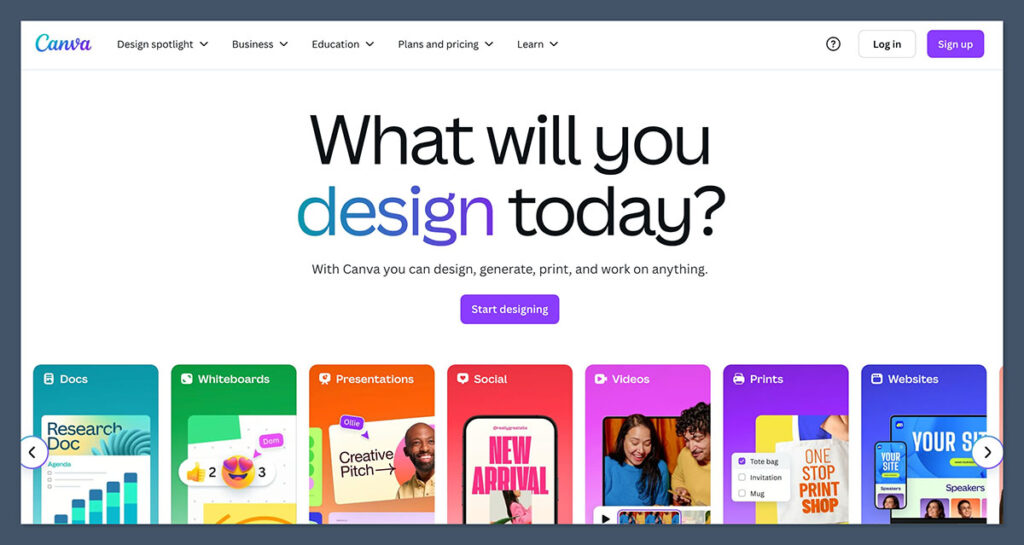
I’ve used Canva since it first launched, and I’ll be honest — I didn’t take it seriously at first.
Back then, it felt like a lightweight tool for social media posts.
But fast forward to now, and Canva has evolved into a full-blown design platform, including one of the easiest and fastest presentation builders I’ve ever used.
It’s not just for Instagram graphics anymore. Canva’s presentation features are surprisingly powerful, especially for solo creators, small teams, marketers, and even agencies.
Key Features
- Drag-and-drop slide editor with real-time design previews
- Huge template library, covering everything from business to education
- Built-in AI tools: Magic Write (AI copy), Magic Design (auto layouts)
- Team collaboration: add comments, track changes, share live links
- One-click export to PowerPoint, PDF, video, or even present live
- Brand kits for storing your logo, fonts, and colours
- Animation, transitions, embedded video, charts and tables
What makes Canva different from tools like PowerPoint or Beautiful.ai is how fast it is to get from idea to finished slide deck — without knowing anything about design principles.
If you’re short on time and just need something that looks good, Canva delivers.
Pros
- Incredibly beginner-friendly — zero design knowledge needed
- Massive library of templates and stock assets
- Works in any browser and syncs across devices
- Can double as your design tool for social, flyers, infographics
- Constantly adding new AI tools to speed up workflow
- Free version is more generous than most competitors
Cons
- Doesn’t offer as much fine control over layout as PowerPoint
- Animations are limited compared to Prezi or Keynote
- Can get cluttered if you use too many assets
- Sometimes feels too templated if you’re aiming for something original
Pricing
- Free plan with full access to the core presentation builder
- Pro: $14.99/month for individuals (includes Brand Kit, Magic tools, premium assets)
- Teams: $29.99/month (includes up to 5 users and shared folders)
Canva also offers custom pricing for education, non-profits, and enterprise clients.
Best For
- Solo creators and content marketers
- Founders and freelancers making pitches and reports
- Educators and trainers who need good design quickly
- Teams who want to collaborate without hiring a designer
Verdict
Canva is the tool I reach for when I need to create something fast that looks great and doesn’t need pixel-perfect precision.
It’s not the best if you’re looking for detailed control over every element, but it’s the most well-rounded platform on this list.
It’s also the one I see most startups and agencies using day-to-day for their slides, PDFs, proposals, and even social media.
If you want to move fast, work with others, and keep things looking polished — Canva is a no-brainer. I use it myself at least once a week.
2. Pitch
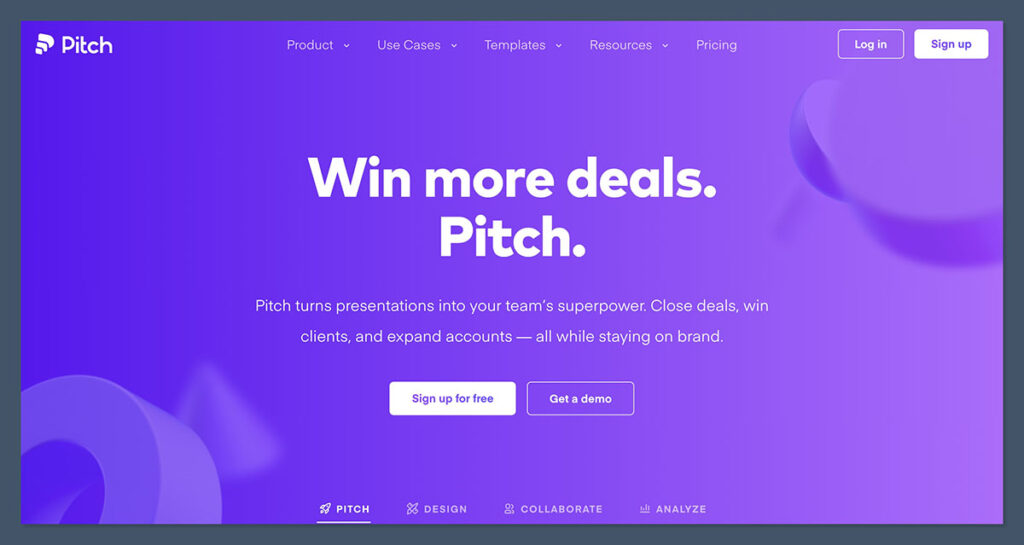
Pitch is hands-down one of the most exciting presentation tools I’ve used in the past few years. If you’re part of a team — especially a startup or agency — this one is worth a serious look.
Where Canva focuses on design-first simplicity, Pitch is built for speed, collaboration, and modern business decks. Think of it like the “Slack of presentation tools.”
Everything’s built around working together in real time, sharing feedback, and moving fast without clunky file versions floating around.
I’ve used it for client pitch decks, investor presentations, and even internal strategy docs. It fits beautifully into a modern SaaS or tech workflow.
Key Features
- Real-time collaboration, similar to Google Docs
- Clean, minimal templates with startup-friendly design
- Presentation analytics: see who viewed your slides, when, and for how long
- Live presentation mode with co-presenting and remote support
- Integration with Notion, Slack, Loom, Figma, Google Sheets, and more
- Version history and team-wide asset libraries
- Embedded video, audio, charts, and code snippets
What really sets Pitch apart is how everything is built around team workflows.
You can assign slides, tag teammates, and leave comments without sending around messy PowerPoint files. It’s also great for keeping version control clean — no more “final_final_V7_edited3.pptx” nonsense.
Pros
- Best-in-class collaboration tools for presentations
- Minimalist design with clean, professional templates
- Live slide editing, like Google Slides but better-looking
- Works well for remote teams and async feedback
- Great for data-heavy decks with charts, embeds, and video
Cons
- Limited template selection compared to Canva or Visme
- Custom animations and transitions are basic
- Fewer export options (PDF and web mostly — no PPTX)
- Takes a bit of setup to get your brand look consistent
Pricing
- Free plan with unlimited presentations and collaboration
- Pro: $8 per user/month (adds custom fonts, analytics, brand control)
- Custom pricing for enterprise plans
Even the free plan gives you more than most competitors — especially for small teams.
Best For
- Startups and SaaS teams building pitch decks and product updates
- Agencies who collaborate on proposals or client-facing docs
- Remote teams that need async review and version control
- Founders working on investor decks
Verdict
Pitch is my favourite choice for team-based presentations.
It’s built for fast-moving companies where multiple people need to jump into a deck, add slides, give feedback, and present — all without friction.
The interface is slick, the workflow is intuitive, and the design templates feel clean and modern.
If you’re constantly working on decks with teammates, clients, or investors, Pitch gives you an edge. It’s not as flexible as PowerPoint or as template-rich as Canva, but it wins big on speed and team productivity.
I recommend it for anyone who lives in Slack, Notion, and Zoom — it fits right in.
3. Visme
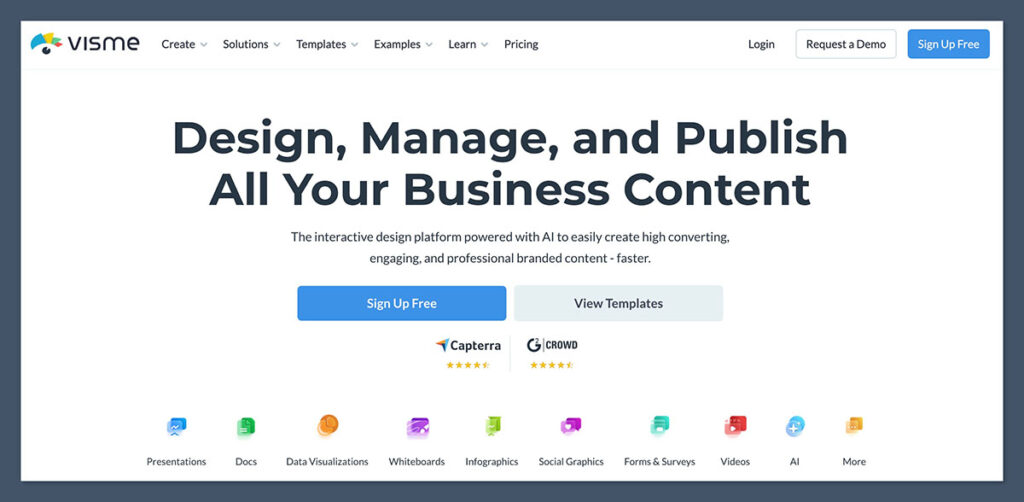
If your presentations involve a lot of data, charts, or visual storytelling, Visme might be the tool you’ve been looking for.
I first started using Visme when I needed to build visual reports and slide decks that weren’t just slides — they were infographics, charts, dashboards, and interactive graphics, all rolled into one.
While Canva is great for design speed and Pitch is built for teams, Visme shines when you need to make complex information look great.
This isn’t just a presentation builder — it’s a full visual communication platform. That means you can create not only decks, but also reports, diagrams, proposals, flowcharts, and even animated infographics.
Key Features
- Drag-and-drop presentation editor with full layout control
- Data visualization tools: charts, graphs, maps, data widgets
- Branded templates with custom fonts, colours, and themes
- AI Writer for generating content ideas and headlines
- Interactive elements: buttons, links, popups, forms
- Team collaboration and role-based permissions
- Download as PDF, PPTX, HTML5, or embed online
- Animated transitions and object-level animations
One of Visme’s standout features is how it bridges the gap between design and data.
You can pull in data sets from Google Sheets, visualize them, and then export the presentation without touching a spreadsheet.
It’s built for marketers, analysts, agencies — basically anyone trying to make boring numbers look good.
Pros
- Excellent for visualizing data-heavy content
- Brand kit support makes it easy to keep designs consistent
- Includes charts, maps, timelines, diagrams, and infographics
- More advanced interactivity than most tools
- Can export presentations in multiple formats, including offline HTML
- Built-in asset library with icons, templates, stock media, and more
Cons
- Not as beginner-friendly as Canva
- The interface can feel crowded at first
- Animations are more manual — takes time to fine-tune
- Team features are decent, but not as smooth as Pitch or Google Slides
Pricing
- Free plan with basic templates and visuals
- Starter: $12.25/month (individual use)
- Pro: $24.75/month (advanced features, analytics, branding)
- Team and Enterprise: custom pricing
It’s a bit pricier than Canva or Pitch once you unlock everything, but it offers a lot more depth for design and data work.
Best For
- Marketing teams creating reports, proposals, and lead magnets
- Analysts and consultants who present data regularly
- Agencies that need custom visuals with brand control
- Educators and trainers who use interactive elements in their slides
Verdict
Visme is the tool I recommend when your presentation isn’t just a set of slides — it’s a visual report.
It’s powerful, flexible, and packed with tools that help you tell a data-driven story without putting people to sleep.
I’ve used it for client dashboards, investor updates, and interactive whitepapers, and the results always look more polished and engaging than what I could do in PowerPoint.
If you’re building decks that go beyond the usual bullet points — and especially if you want to impress stakeholders with visuals — Visme gives you the tools to do it without hiring a designer.
It’s not the fastest tool to learn, but once you’ve got the hang of it, it becomes a serious asset in your presentation workflow.
4. Tome
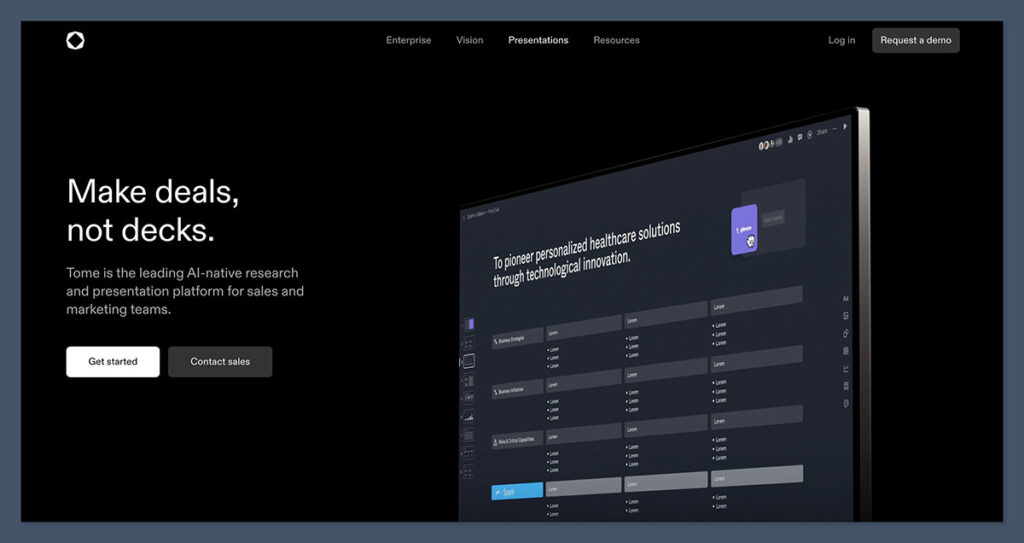
Tome isn’t a traditional presentation tool — and that’s exactly the point.
It’s what I’d call a “storytelling-first platform”, not just a slide builder.
I started using Tome when a client wanted something that didn’t feel like PowerPoint.
They needed a more fluid, narrative-style format — one that would work on both desktop and mobile, and feel more like reading a website or digital story than watching a static deck.
Tome is web-native, AI-supported, and designed for modern storytelling. It’s built around the idea that a presentation can be more than slides — it can be scrollable, responsive, and interactive.
Think of it as the missing link between Notion and Canva, with just enough structure to stay readable and just enough flexibility to stand out.
Key Features
- Slide/document hybrid layout (scrollable, not click-through)
- AI-powered writing, layout suggestions, and image generation
- Fully web-based, mobile responsive out of the box
- Easy embeds for video, code snippets, charts, Loom recordings
- Built-in presentation mode or link-sharing for async delivery
- Real-time collaboration, comments, and sharing options
- Analytics for viewer engagement (Pro plan)
Tome isn’t just for slides — it’s for telling a story from start to finish, especially when you want the format to feel lighter, more interactive, and modern.
The AI features make it incredibly easy to build a draft in minutes — type a prompt, and you get a full deck outline instantly.
Pros
- Instantly feels fresh and different from traditional slides
- AI tools help structure and design your content fast
- Great for showcasing products, concepts, case studies
- Looks amazing on mobile — ideal for LinkedIn or async sharing
- Smooth embed options for media, charts, Figma, and more
- Built-in responsive design — no resizing needed
Cons
- Not slide-based — which may confuse traditional corporate teams
- Limited layout options if you want granular design control
- Offline access isn’t supported
- Lacks animation or transition tools
- Can feel too minimalist if you’re looking for polish
Pricing
- Free for personal use with basic features
- Pro: $10/month per user (adds analytics, export, brand controls)
- Enterprise: Custom pricing for larger teams
The free plan is generous and enough for most solo creators and freelancers.
Best For
- Founders building product stories or startup visions
- Creators and thought leaders sharing scroll-based content
- Teams crafting internal vision decks or strategic narratives
- Content marketers who want to repurpose presentations as blog-style posts
Verdict
Tome is the tool I reach for when I need to present an idea that doesn’t belong in slides.
If you’re trying to stand out on LinkedIn, pitch a concept creatively, or build a visual story without dealing with layout stress — this tool is a game-changer.
It breaks all the PowerPoint rules, and for the right audience, that’s a huge advantage.
It’s not going to replace PowerPoint for quarterly reviews or Visme for data dashboards. But for thought pieces, product storytelling, and founder updates, Tome gives you a way to break the pattern and show your content in a totally different light.
I’ve used it for client onboarding, internal strategy docs, and even personal brand storytelling — and the feedback is always the same: “Wow, this doesn’t feel like a presentation.”
If you want to shake things up, Tome’s the tool to try.
5. Prezi
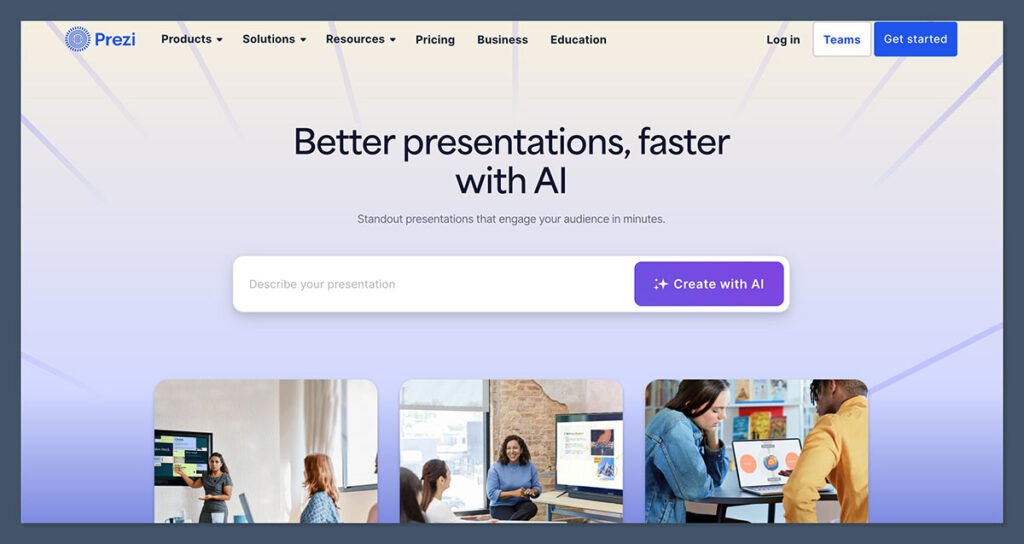
Prezi’s been around for a while, and honestly, it still holds a special place in my toolkit.
Unlike traditional tools that move slide by slide, Prezi lets you zoom in and out of your content in a single, continuous canvas.
That means you can map out your entire story visually and then guide your audience through it with dynamic, camera-style motion — zooming, panning, and rotating as you go.
This format turns even the driest presentation into something that feels alive.
I’ve used Prezi for client pitches, classroom teaching, and webinars when I really wanted to grab attention and keep people engaged.
It works especially well when your story isn’t linear — if you want to jump around between sections based on questions or priorities, Prezi gives you that flexibility.
Key Features
- Zooming, non-linear canvas instead of fixed slides
- Dynamic transitions and camera movements
- Templates built around visual storytelling and spatial layout
- Import existing PowerPoint decks and convert them into Prezi format
- Prezi Video: record yourself presenting alongside your visuals
- Works offline with desktop app
- Share via live link, download, or embedded view
What makes Prezi unique is how visual and motion-based it is. It turns your presentation into more of an experience — one that moves and flows naturally.
It’s especially effective when you’re trying to simplify something complex by showing how pieces connect.
Pros
- Extremely engaging format that holds attention
- Great for educators, speakers, and coaches
- Ideal for non-linear topics — jump to any section on the fly
- Prezi Video adds face-to-face storytelling without needing a separate tool
- Good offline access with the desktop version
Cons
- Takes more time to learn than tools like Canva or Pitch
- Can feel over-stylised or distracting for corporate use
- Zooming transitions can cause motion sickness if overused
- Limited design customisation compared to PowerPoint
- Requires planning — not great for last-minute deck building
Pricing
- Standard: $7/month (basic templates and downloads)
- Plus: $12/month (advanced features, offline use, branding)
- Premium: $16/month (analytics, training, priority support)
- Free plan with limited templates and features
You can try most features for free, but offline access and branding require paid plans.
Best For
- Public speakers and educators
- Coaches, trainers, and workshop facilitators
- Sales pros doing interactive demos
- Creators looking for an “unboring” way to explain complex ideas
Verdict
Prezi is still one of the most visually impactful tools out there.
When used well, it can completely transform how your audience pays attention. It’s perfect for talks, lessons, workshops, or anything where you’re guiding people through a concept in real time.
That said, it’s not for everyone.
If you need rigid brand control or your company likes traditional layouts, Prezi might feel a bit out of place.
But when the goal is engagement, energy, and memorability, Prezi beats most of the competition.
I wouldn’t use it every day, but for key moments where you want to make an impression, it’s still one of the most powerful tools you can use.
6. Google Slides

Let’s be honest — Google Slides doesn’t look flashy, but it’s one of the most reliable, accessible, and practical tools on this list.
If you’ve ever worked in a team, run a meeting, or shared a presentation link with a client or boss, chances are you’ve already used Google Slides.
It’s part of the Google Workspace suite (alongside Docs, Sheets, etc.), and because of that, it’s built for collaboration first — not aesthetics.
I’ve used Google Slides for everything from strategy docs and onboarding decks to agency proposals and internal training.
It’s not going to wow people with design, but it always works. And in my experience, that counts for a lot.
Key Features
- Real-time collaboration with comments, suggestions, and edit history
- Seamless sharing with links, email invites, or embedded views
- Works on any device with a browser — no install needed
- Easy integration with Google Drive, Docs, Sheets, and YouTube
- Offline mode available via Chrome extension
- Add-ons for icons, charts, diagrams, and slides templates
- Export to PowerPoint, PDF, or even publish to the web
Google Slides is super simple, and that’s its biggest strength. You don’t have to learn anything.
You just open a deck, drop in content, and start sharing it. If your team is already using Google Workspace, there’s zero friction to using this daily.
Pros
- 100% cloud-based, no downloads or updates
- Best-in-class collaboration — it just works
- Great for teams who need to comment and revise on the fly
- Works across devices — mobile, desktop, tablet
- Version history makes it easy to roll back changes
- Free to use with a Google account
Cons
- Basic design tools — not ideal for high-end visuals
- Limited animation and transition options
- Templates are generic unless you use external ones
- No native AI tools or automated formatting
- You’ll likely need third-party tools or designers to elevate the design
Pricing
- Free with a personal Google account
- Included in Google Workspace:
- Business Starter: $6/user/month
- Business Standard: $12/user/month
- Business Plus: $18/user/month
There’s no upcharge just for Slides — it comes bundled with everything else in the Workspace package.
Best For
- Teams already using Google Workspace
- Marketing and ops teams working on collaborative decks
- Educators and students
- Agencies who need to work closely with clients in real time
- Anyone who values simplicity and speed over flashy design
Verdict
Google Slides is like that one tool you don’t think about — but you always come back to.
It’s not beautiful. It’s not packed with AI.
But it just works, and for teams, that reliability is gold.
If you’re making a pitch deck for a VC, you might not want to rely on Google Slides unless you’ve had a designer clean it up.
But for internal decks, brainstorms, team meetings, and fast collaboration, it’s hard to beat.
I use it almost every week for client meetings and live feedback sessions because I know anyone can jump in, make changes, and keep moving. No lag. No mess. No “What version are we on?” drama.
If your team lives in Gmail, Google Docs, and Sheets — this tool fits perfectly.
7. Microsoft PowerPoint

Let’s talk about the heavyweight.
PowerPoint is the OG of presentation tools, and it’s still the industry standard — especially in corporate environments, consulting firms, education, and enterprise.
I’ve used it for over a decade in nearly every scenario you can imagine: boardroom decks, conference talks, sales proposals, pitch decks, internal strategy sessions, you name it.
And here’s the thing: despite how long it’s been around, PowerPoint is still one of the most powerful and flexible tools out there — if you know how to use it properly.
Where newer tools like Beautiful.ai or Canva focus on speed and simplicity, PowerPoint gives you total control.
Every pixel, every animation, every chart can be customised to a degree most web-based tools just can’t touch.
Key Features
- Full desktop app with advanced editing tools
- Professional slide layouts and SmartArt graphics
- Detailed control over animations, transitions, and motion paths
- Chart integration with Excel for live data updates
- Full offline access and cloud sync with OneDrive
- Slide Master for consistent branding across decks
- Add-ins and plugins for design, productivity, and branding
- Exports to PDF, video, or web-friendly formats
The real power of PowerPoint is that it scales — from simple class presentations to incredibly detailed corporate decks with embedded spreadsheets, branded slide templates, and custom animations. It’s also one of the only tools where complex data and storytelling can live in one polished file.
Pros
- Most powerful and mature presentation editor
- Works offline — no internet needed
- Highly customisable with near-unlimited formatting
- Deep integration with Excel and Word
- Huge user base — most people already know how to use it
- Tons of third-party templates and design libraries
Cons
- Collaboration isn’t as smooth as Google Slides or Pitch unless using OneDrive
- Can feel bloated or slow, especially with large decks
- Steep learning curve for advanced features
- Not ideal for quick or lightweight projects
- UI can feel overwhelming to non-designers
Pricing
- Personal Microsoft 365: $6.99/month
- Business Standard: $12.50/user/month
- PowerPoint desktop app included with Microsoft Office licenses
You can also access a web-based version of PowerPoint for free with a Microsoft account, though it’s limited compared to the desktop app.
Best For
- Corporate teams that need consistency and control
- Consultants and analysts presenting complex data
- Trainers and educators working with offline environments
- Agencies delivering high-end, client-branded presentations
- Anyone who wants full ownership of design and detail
Verdict
PowerPoint is still the most powerful presentation tool — full stop.
If you’re building anything complex, branded, or data-driven, and you want to control every detail, this is the tool to use.
There’s a reason most Fortune 500 decks are still done in PowerPoint — it handles everything from interactive sales demos to 150-slide quarterly business reviews.
I still use PowerPoint for big client decks, especially when they’re going to be sent out, printed, or live presented.
If I need to fine-tune layout, animate charts, or work offline — nothing else really competes.
That said, if you just want to whip something up quickly or collaborate in real-time, PowerPoint probably isn’t your best bet.
But when you want full creative and technical control? It’s unbeatable.
Final Verdict: Which Beautiful.ai Alternative Should You Actually Use?
After more than 10 years of building decks for clients, startups, agencies, and internal teams, I’ve learned that no single tool fits every job.
Beautiful.ai is great for quick, clean presentations that need to look polished with minimal effort.
But once you start asking for more — more control, more creativity, more collaboration — it can get frustrating fast.
That’s where the alternatives step in.
Here’s how I break it down:
- Use Canva if you want the fastest and easiest design experience with great templates and AI help. It’s perfect for solo founders, marketers, and educators.
- Use Pitch if you’re part of a remote team or a startup that needs real-time collaboration, commenting, and clean startup-style decks.
- Use Visme if you’re dealing with data-heavy decks or client reports where visual storytelling and brand consistency matter.
- Use Tome if you want to stand out with modern, scroll-based storytelling — think LinkedIn carousels, founder decks, or concept pitches.
- Use Prezi if you’re presenting live and want to keep people awake and engaged with motion and visuals.
- Use Google Slides for collaborative, quick-turnaround decks where sharing and feedback speed matter more than design.
- Use PowerPoint if you need total design control, advanced features, and offline access, especially in corporate or high-stakes settings.
If I had to narrow it down to the tools I use most often, it’s Canva (for fast visual work), Pitch (for team decks), and PowerPoint (for deep, branded presentations). They cover almost every use case between them.
Full Comparison Table: Best Beautiful.ai Alternatives
| Tool | Best For | Free Plan | Paid Plan (USD) | AI Features | Collaboration | Offline Access | Standout Feature |
|---|---|---|---|---|---|---|---|
| Canva | Beginners, marketers, educators | ✅ | $14.99/month (Pro) | ✅ | ✅ | ❌ | Easiest to use, huge template library |
| Pitch | Startups, remote teams | ✅ | $8/user/month (Pro) | ❌ | ✅ | ❌ | Real-time team collaboration |
| Visme | Marketers, analysts, agencies | ✅ | $12.25–$24.75/month | ✅ | ✅ | ❌ | Powerful data visuals + brand tools |
| Tome | Creators, founders, storytellers | ✅ | $10/month (Pro) | ✅ | ✅ | ❌ | Scroll-based AI storytelling |
| Prezi | Speakers, educators, trainers | ❌ | $7–$16/month | ❌ | ✅ | ✅ | Non-linear zooming presentations |
| Google Slides | Teams, educators, fast sharing | ✅ | Free with Google account | ❌ | ✅ | ✅ (with setup) | Seamless real-time collaboration |
| PowerPoint | Corporates, consultants, agencies | ❌ | $6.99–$12.50/month | ❌ | ✅ (via OneDrive) | ✅ | Full control, advanced animations |
My Take
Every tool in this list is better than Beautiful.ai in some way — depending on your needs.
If you’re doing quick pitch decks, training, or internal updates, go with Canva or Google Slides.
If you’re collaborating with a team, and speed matters, Pitch gives you the edge.
If your decks need to show complex ideas, reports, or product visuals, Visme or PowerPoint will get the job done better.
And if you’re aiming for creativity or want to stand out? Tome and Prezi bring a fresh, modern presentation experience that Beautiful.ai just can’t match.
Frequently Asked Questions
1. What is the best free alternative to Beautiful.ai?
Google Slides is hands-down the best free option. It’s simple, fast, and perfect for teams already using Google Workspace. Canva also offers a great free plan if you want access to templates and better visuals.
2. Which tool is best for collaborating with a team?
Pitch wins here. It was built from the ground up for real-time collaboration — version history, comments, live editing, and everything syncs instantly. Google Slides is also solid for teamwork, but Pitch feels more modern and streamlined.
3. Which alternative has the best AI features?
Tome and Canva are your best bets for AI.
Tome uses AI to help you build full story-based presentations from a simple prompt. Canva’s AI tools (Magic Write, Magic Design) help speed up content creation and layout decisions without much effort.
4. What’s the easiest tool for non-designers?
Canva. You don’t need any design experience. Just choose a template, drop in your content, and go. It’s drag-and-drop simple, and you can get a professional-looking deck in under 30 minutes.
5. Which one is better for pitch decks to investors?
Pitch is perfect for this — no pun intended. The templates are modern, and collaboration is seamless, so your whole team can contribute. If you need to create a more custom, detailed investor deck, PowerPoint is also a great option.
6. Can any of these tools work offline?
Yes. PowerPoint and Prezi both offer full offline functionality. You can download your files and work without an internet connection. Google Slides supports offline use too, but you need to set it up ahead of time.
7. Which tool has the best templates?
Canva takes the win here. It has a huge variety of templates across industries and styles — business, education, marketing, social, everything. You can also access stock photos, graphics, and icons directly in the editor.
8. Which platform should I use for storytelling presentations?
Tome is built for this. It’s not about slides — it’s about narrative flow. You can embed videos, visuals, links, and AI-generated copy in a scrollable format that feels like a digital story, not a static deck.
9. Is there a tool that supports detailed animations and transitions like PowerPoint?
Only PowerPoint offers the full range of animations and transitions. You can control timing, motion paths, object triggers, and build truly custom effects. No other tool matches this level of precision — it’s ideal for polished, high-impact presentations.
10. What’s the best tool for visualising data-heavy presentations?
Visme is designed exactly for that. You get access to charts, graphs, infographics, and even animated visual widgets. If your slides include metrics, reports, or dashboards — Visme helps you make the data not just readable but visual and engaging.