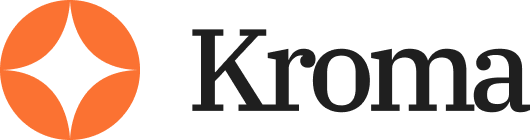Beautiful.ai is a smart, modern presentation tool that saves time by automating design. It’s ideal for professionals who want clean, on-brand slides without messing around with formatting.
It’s not perfect—it’s limited for complex visuals and can feel too “templated” at times—but it nails speed and consistency for most teams.
Want the full breakdown, pros and cons, pricing, and real-user insights?
Scroll down to read the full Beautiful.ai review.
What Is Beautiful.ai?

After a decade of building decks across industries—from corporate boardrooms to TED-style keynotes—I’ve used every presentation tool out there. PowerPoint, Google Slides, Keynote, Prezi—you name it.
But Beautiful.ai caught my attention because it promised something different: presentation design without the design struggle.
It’s a cloud-based presentation tool that uses AI-assisted smart templates. The idea is this—you focus on your message, and Beautiful.ai handles the layout.
No more nudging text boxes pixel by pixel. No more inconsistent fonts across slides. No more asking a designer to “clean it up.”
Beautiful.ai is for professionals, marketers, founders, and anyone who needs pitch-perfect slides—fast.
Think of it like the Canva of presentations—but with more structure and brand control.
Pros and Cons
After using Beautiful.ai for over a year in my client work, here’s the real breakdown:
Pros
- Smart layouts auto-adjust as you edit, keeping slides tidy
- On-brand themes make consistency a breeze
- Real-time collaboration for teams (like Google Docs for decks)
- Massive slide library with pre-built, business-focused templates
- AI-powered design that removes most of the manual work
- Easy export to PowerPoint or PDF
- Version history lets you roll back anytime
Cons
- Limited creative freedom—you’re stuck within template logic
- Not ideal for complex animations or custom layouts
- Offline use is very limited
- Occasional lag with large presentations
- Pricing jumps significantly for teams
Features That Actually Matter
Beautiful.ai isn’t overloaded with gimmicks.
Instead, it focuses on core features that make real-world presentation building faster and more consistent. Here’s what stands out most in my day-to-day work with the platform:
1. Smart Templates (The Real Engine)
This is the foundation. Unlike PowerPoint, where you’re starting with a blank canvas, Beautiful.ai forces you to start with a purpose-built layout. And that’s the beauty of it.
Each layout is “smart”—meaning it reacts to your content. For example, if you add a third bullet point or image, the layout repositions everything automatically to stay balanced.
No more slide fiddling.
Smart layout types include:
- Timelines
- Charts (bar, pie, line)
- Comparison tables
- Text + Image combos
- Process flows
- SWOT and 2×2 grids
- Icon-heavy infographics
Use case tip: I always start client pitch decks with the “headline + visual” slide. It sets the tone clearly.
2. Brand Kit & Team Themes
This is huge for teams or agencies.
If you’ve ever wasted time chasing hex codes or correcting fonts, Beautiful.ai’s Brand Kit solves that instantly. You upload:
- Your logo(s)
- Brand colours
- Fonts (or choose from Google Fonts)
- Default layouts and footer styles
Then, every deck built under your workspace is automatically on-brand.
Ideal for:
- Marketing agencies
- Sales teams
- Founders pitching investors
- HR onboarding decks
Team Themes also allow admins to:
- Lock brand colours and elements
- Restrict slide types
- Push updates across all team presentations
3. Library of 60+ Smart Slides
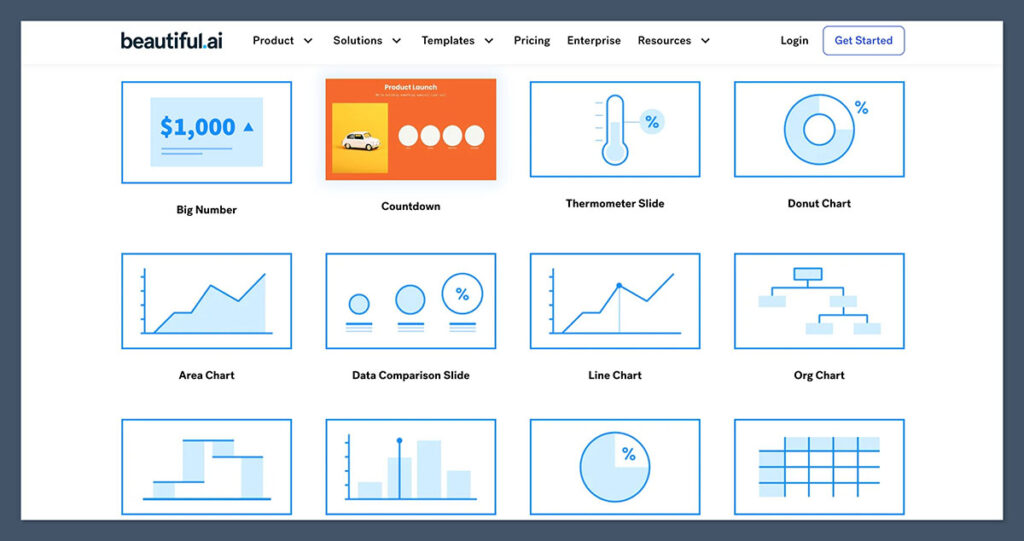
This is where speed meets structure.
Whether it’s a pitch deck, business case, roadmap, or webinar presentation—there’s a prebuilt slide for that.
Top 10 slide types I use most:
| Slide Type | What It’s Great For |
|---|---|
| Timeline | Roadmaps, product launches, project plans |
| Comparison Table | Feature sets, pricing breakdowns |
| Image Grid | Case studies, product showcases |
| Process Flow | How-it-works visuals, user journeys |
| SWOT Grid | Strategic planning, competitor analysis |
| KPI Dashboard | Monthly reporting, investor updates |
| Quote Slide | Testimonials, customer stories |
| Chart Slide (Bar/Pie) | Data visuals, survey results |
| Icon Grid | Highlighting benefits or features |
| Agenda Slide | Structuring meetings or talks |
This isn’t fluff. It cuts build time in half and keeps you focused on the message, not layout logistics.
4. Content Locking
Collaboration often leads to chaos—especially if teammates start shifting layouts or resizing logos.
With content locking, you can:
- Lock background visuals
- Lock footer and brand elements
- Prevent text changes on key slides
This makes shared decks safe and foolproof, especially when dealing with external teams, junior staff, or clients.
Pro tip: I lock the first and last slide of every proposal—so the intro and call-to-action never get touched by mistake.
5. Analytics (Team & Enterprise Only)
If you share decks externally—especially for sales or fundraising—analytics are gold.
You get insights like:
- Who viewed your deck
- When they opened it
- How long they spent on each slide
- Whether they bounced early or clicked through
This helps you follow up with context and adjust future decks based on drop-off points.
6. Version Control
Mess up a layout? Delete a slide you needed? Someone hijack your deck?
Just hit the version history tab and restore a previous version instantly. It saves every change automatically.
This is one of the most underrated features—and one that’s saved me dozens of hours in client work.
7. Collaboration & Team Folders
You can share a deck and collaborate in real time—just like Google Docs.
There’s live commenting, suggested edits, and role-based permissions (viewer vs editor).
For teams, folders keep things organised by client, department, or campaign. You can even set access controls per folder.
8. Slide Notes + Presenter View
Want to present live or send a deck for others to present?
Beautiful.ai includes presenter notes per slide and a dedicated presenter mode with dual-screen support. This is especially useful for webinars or board meetings.
Final Thoughts on Features
To sum it up: Beautiful.ai doesn’t overwhelm you with features. It streamlines the must-haves:
- Design automation
- Branding
- Speed
- Team workflow
- Clean, structured slides
For most business users, this is exactly what you need.
If you’re building complex interactive demos or layered motion graphics, this tool won’t cut it. But if your goal is high-quality slides in half the time, Beautiful.ai delivers consistently.
AI Capabilities
Let’s be clear—Beautiful.ai isn’t a “ChatGPT for slides.” It’s not going to write your content or ideate from scratch.
But where it does shine is in layout intelligence and slide design automation. And that’s exactly where most people waste hours.
After using it across dozens of client decks, here’s a real breakdown of how its AI actually works—and where it doesn’t.
What the AI Actually Does
The AI engine in Beautiful.ai is best described as a real-time design assistant. It handles all the heavy lifting of layout and formatting behind the scenes.
Here’s what it does automatically:
- Dynamic layouts: As you type or insert new content (like bullets, images, or charts), the slide auto-adjusts spacing, alignment, and sizing.
- Auto-resizing elements: Text boxes expand or shrink based on content. No overlapping or cut-off issues.
- Consistent formatting: Fonts, margins, line spacing—all remain uniform across slides.
- Smart charting: Charts adjust visually to fit your data, keeping ratios and colours consistent.
- Theme-adaptive design: If you switch themes, the entire deck auto-adjusts—colours, typography, alignment—without breaking.
Where the AI Feels Smart
- Slide conversion: You can change slide types (e.g. text to chart, list to icon grid), and the platform adapts your content to fit the new layout.
- Design cleanup: If you mess up a layout by adding too much text or elements, it realigns everything logically.
- No manual positioning: Unlike PowerPoint, you’re not dragging boxes or adjusting kerning—AI handles the micro stuff.
What the AI Doesn’t Do
- No content generation: It won’t write text for you or summarise your ideas.
- No visual brainstorming: You don’t get slide recommendations or topic ideas based on your input.
- No predictive insights: It doesn’t optimise for conversion, emotional design, or engagement.
In short, the AI is layout-smart, not content-smart.
Feature Comparison: AI in Presentation Tools
| Tool | Layout AI | Content AI | Image AI | Animation AI | Verdict |
|---|---|---|---|---|---|
| Beautiful.ai | Yes | No | No | No | Best for fast layout automation |
| Canva | Yes | Yes | Yes | No | Best for content + visuals |
| PowerPoint Copilot | Yes | Yes | No | Yes | Best for enterprise creativity |
| Pitch | Yes | No | No | No | Stylish, but limited AI depth |
| Tome | Yes | Yes | Yes | No | Creative storytelling tool |
Verdict
Beautiful.ai’s AI helps speed up formatting, layout, and consistency. If you’re looking for AI to do the thinking, this isn’t the tool.
But if you want AI to clean up your slides and keep them crisp without fiddling? It nails that job every time.
Integrations
When you’re part of a team—or juggling multiple tools—how your presentation builder integrates matters a lot.
Beautiful.ai isn’t trying to be the all-in-one workspace. But it plays well with the major tools you’re likely already using. Think of it like a focused team player that slots into your workflow instead of trying to replace it.
Here’s a deeper look at what integrates well (and what doesn’t).
Core Integrations
File & Cloud Storage:
- Google Drive
- Dropbox
- OneDrive
- Box
This is handy for importing assets, backing up decks, and ensuring your whole team is using a single source of truth. You can also sync slide exports automatically to shared cloud folders.
Productivity & Communication:
- Slack: Share decks instantly to channels or DMs.
- Microsoft Teams: Present or share updates directly within a channel.
- Zoom: Launch slide presentations directly in Zoom meetings.
Presentation & Export:
- PowerPoint (.PPTX export)
- PDF export
- Shared link presentations (web-hosted and analytics enabled)
Media & Assets:
- Unsplash: Free image integration right inside the editor.
- Icons8: Built-in icon sets that adapt to your theme colours.
Workflow Scenarios
Here’s how I typically use integrations with clients and teams:
- Client Kickoffs: Share Google Drive folders for image uploads, then import directly into the deck.
- Weekly Team Reviews: Present inside Zoom or Teams—no downloading, no screen-sharing glitches.
- Sales Proposals: Export to PowerPoint for last-minute tweaks or for clients who insist on .pptx format.
- Content Approvals: Drop the link in Slack with viewer-only permissions, then track opens via analytics.
What’s Missing (For Now)
- No Notion integration for docs or wikis
- No Figma integration for design assets
- No Miro, Trello, or ClickUp support
- No Loom integration for recorded walkthroughs
- No API access for enterprise automation
While it covers most of what business users need, it’s not a power integration hub like Canva or enterprise platforms like PowerPoint Copilot.
Integration Comparison Table
| Platform | Slack | Zoom | Google Drive | Figma | PowerPoint Export | API |
|---|---|---|---|---|---|---|
| Beautiful.ai | Yes | Yes | Yes | No | Yes | No |
| Canva | Yes | Yes | Yes | Yes | Yes | Yes |
| Pitch | Yes | No | Yes | Yes | Yes | No |
| PowerPoint | No | No | Yes | Yes | — | Yes |
| Tome | Yes | No | Yes | No | No | No |
Verdict
Beautiful.ai has just enough integrations to support professional workflows—but it’s not built to be deeply modular or dev-friendly.
For 95% of teams, what’s there works great. If your workflow relies heavily on design system tools like Figma or collaborative boards like Miro, you’ll feel the friction.
Pricing Breakdown
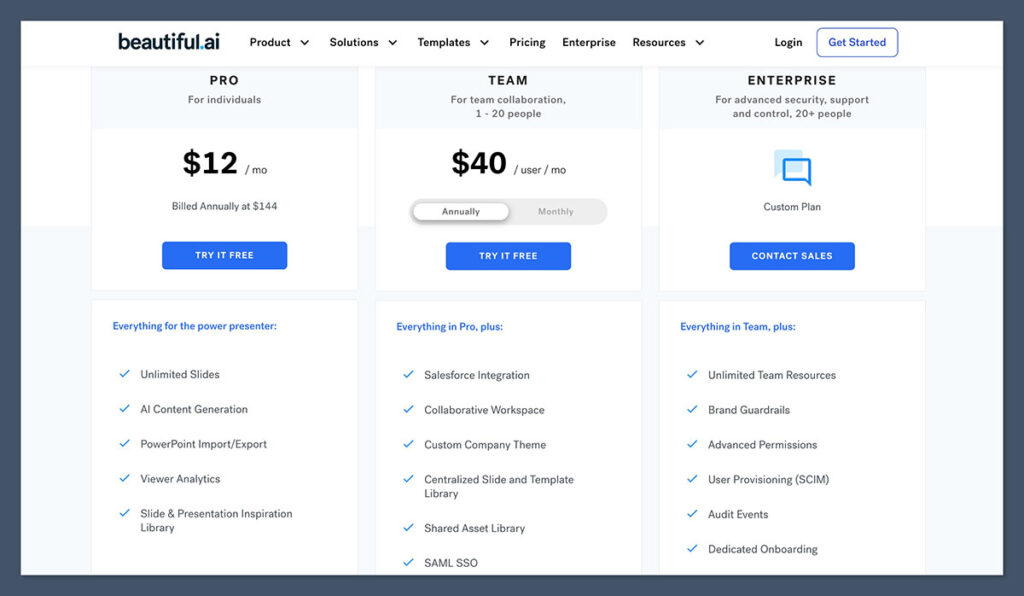
When it comes to pricing, Beautiful.ai is positioned as a premium tool for business users who value efficiency and brand consistency.
It’s not the cheapest on the market, but it’s far from overpriced if you factor in how much time it saves. I’ve used it both as a solo pro and within larger teams, and the value shifts depending on how you’re using it.
Let’s break down what you’re actually getting.
Current Plans (2025 Pricing)
| Plan | Monthly (billed annually) | Key Features |
|---|---|---|
| Pro | $12/user/month | Unlimited slides, smart templates, export to PDF/PPT, offline viewing |
| Team | $40/user/month | Brand control, team libraries, analytics, user permissions, shared folders |
| Enterprise | Custom Pricing | SSO, security auditing, dedicated support, admin dashboard, priority SLAs |
Free Trial: 14 days of full access to test it out.
What You Get for Each Plan
Pro (best for solo creators or freelancers):
- Unlimited presentations
- Access to all templates and smart slides
- Full export capabilities (PDF, PowerPoint)
- Presenter view and offline mode
- Email support
Team (best for marketing, sales, and HR teams):
- Everything in Pro
- Brand kit and locked styles
- Shared team folders and templates
- Role-based access
- Team-wide analytics
- Priority support
Enterprise (for larger orgs and regulated industries):
- Advanced security controls
- Single Sign-On (SSO)
- Audit logs
- Admin and compliance tools
- Dedicated customer success manager
Extra Costs or Limitations
While there aren’t hidden fees, there are some things worth noting:
- No monthly billing option for Pro plan—it’s annual only.
- Power users may outgrow Pro if they need brand control and collaboration features.
- Integrations are included, but analytics and permissions are limited to Team plans.
- Support tiers scale with pricing: faster response times and more access for higher plans.
How It Compares to Other Tools
| Tool | Entry Plan | Collaboration | Brand Control | Export to PPT | AI Features |
|---|---|---|---|---|---|
| Beautiful.ai | $12/user/mo (Pro) | Yes | Team+ only | Yes | Smart layout AI |
| PowerPoint | $159 one-time | Limited | Manual | Native | Copilot (add-on) |
| Canva Pro | $12.99/user/mo | Yes | Yes | Yes | Layout + content AI |
| Pitch | $8–25/user/mo | Yes | Team+ only | Yes | Smart blocks |
| Google Slides | Free | Yes | Manual | Yes | None |
Verdict
The Pro plan is perfect for solo professionals who want to speed up slide creation without sacrificing quality.
Teams looking for strong brand governance and analytics will get real value from the Team plan.
While $40/month might feel steep, the time saved and consistency delivered easily make up for it in professional settings. If you’re leading a team that regularly sends out sales decks, training slides, or executive reports—this is a smart investment.
Ease of Use
Out of every presentation tool I’ve used—and I’ve tried them all—Beautiful.ai stands out for its simplicity. The learning curve is almost nonexistent for most people.
In fact, I’ve seen execs who haven’t touched PowerPoint in years jump into Beautiful.ai and have a complete deck ready within an hour.
That said, the ease-of-use comes from limiting your design options, which some power users may find restrictive.
What Makes It Easy
- Smart Templates: You never start with a blank slide. Every element snaps into place and is pre-aligned.
- No manual formatting: Text auto-resizes, charts scale dynamically, and elements move in sync.
- Clean interface: No clutter. Everything’s labeled clearly—great for non-technical users.
- Undo-friendly: Version history, undo buttons, and autosave make it hard to mess anything up.
- Keyboard shortcuts: Familiar if you’ve used Google Docs or PowerPoint before.
- Live collaboration: Works like Google Docs—multiple editors can jump in at once.
Where It Can Be Frustrating
- Rigid layouts: You can’t freely move elements around the slide. Want to nudge a photo left or drop in a custom shape? You can’t.
- No custom canvas mode: Every slide must fit into a pre-designed template, which limits creativity.
- Not built for designers: If you’re used to Adobe tools or even Figma, this will feel restrictive.
Beginner vs Expert Experience
| User Type | Experience Summary |
|---|---|
| First-time user | Very intuitive. Most people can build a basic deck in under 30 minutes. |
| Non-designer | Feels empowering. No need to worry about fonts, colours, or spacing. |
| Experienced designer | Frustrating at times. You’ll want more freedom and customisation. |
| PowerPoint user | Refreshing—but missing granular control over animations and transitions. |
Real-World Use Case Examples
One of the biggest advantages of Beautiful.ai is how quickly it adapts to different business roles and presentation types. I’ve personally used it in corporate environments, with startups, and for client-facing work—and the use cases go way beyond just building pitch decks.
Here are some real-life scenarios where Beautiful.ai shines:
Marketing Teams
Marketing departments are often slammed with campaign recaps, strategy decks, launch overviews, and creative pitches. Beautiful.ai lets you:
- Build visually aligned decks in minutes without looping in the design team.
- Reuse and repurpose branded templates across campaigns.
- Maintain slide consistency for external-facing reports or pitch materials.
- Present campaign KPIs or creative direction using timeline and chart slides that auto-format to look polished.
Example: I helped a SaaS company’s marketing team use Beautiful.ai to create a full Q1 campaign report—with charts, engagement stats, and branded visuals—in under 2 hours. No designer needed.
Sales Teams
Sales reps don’t have time to wrestle with formatting. They need fast, flexible, repeatable decks that still feel personalised.
Beautiful.ai helps by letting reps:
- Pull from pre-approved branded slides (so messaging stays on-point).
- Add in prospect-specific data using editable chart blocks.
- Export to PowerPoint or PDF for offline access before meetings.
- Track when a prospect opens a deck using link-based analytics.
Example: I worked with a tech startup that built a library of sales pitch templates—each tailored by industry. Their reps now build custom decks in 15 minutes, instead of waiting on design support.
HR and Internal Comms
Internal communication often suffers from messy formatting or inconsistent slide styles. With Beautiful.ai, HR teams can:
- Deliver onboarding decks that match company branding.
- Standardise training materials across departments.
- Share company updates or benefits presentations without design help.
- Ensure all departments use the same tone and format for internal docs.
Example: One HR team I trained created an onboarding series using smart templates, complete with timelines, values, and department intros. Every new hire gets the same consistent visual experience.
Client Services and Agencies
For agencies, Beautiful.ai can be a secret weapon. When client deliverables include reports, visual strategy docs, or project proposals, speed and clarity are essential.
Agencies use it to:
- Create polished decks for strategy and performance reviews.
- Build reusable templates for common services or deliverables.
- Share presentations directly with clients using view-only links.
- Keep internal teams aligned with consistent slide structures.
Example: I coached a small creative agency to replace Keynote with Beautiful.ai. They now use it for every client kickoff, and their feedback turnaround dropped by over 40% because the slides were always clean and on-brand.
Founders and Executives
Leaders don’t have time to micromanage design, but they still need investor updates, town halls, and strategy decks that look sharp.
Beautiful.ai gives founders and execs a fast way to:
- Present quarterly goals and metrics with clarity.
- Share vision decks with stakeholders without hiring a designer.
- Maintain message alignment across leadership teams.
Example: A founder I work with uses it every month to update investors. He builds the deck himself—charts, progress, milestones—and sends a viewable link with analytics to track who reads it.
Verdict
If your goal is fast, clean, and consistent—Beautiful.ai is the easiest presentation tool on the market.
But if your work requires heavy branding, detailed animations, or a fully custom layout experience, you may feel boxed in.
Still, for most teams and business users, it hits the sweet spot between simplicity and power.
Customer Support & Reviews from Real Customers
Good presentation tools are only as strong as the support behind them. And when a deadline’s looming or your slide deck won’t export properly, you want a support team that actually responds.
From my experience—and from what I’ve gathered through platforms like G2, Capterra, Reddit, and support threads—Beautiful.ai does a respectable job on the customer service front.
It’s not perfect, but it holds up for most users.
My Personal Experience with Support
Over the last year, I’ve had to contact Beautiful.ai support three times:
- Once for a template bug
- Once to clarify billing changes on a Team plan
- Once for a formatting issue in exported PowerPoint slides
Each time, I submitted a support ticket through their in-app help widget and received a response within 24 hours. In two cases, the issue was resolved with a single reply. The third time took a bit longer (about 3 days) because they had to escalate it to a product team.
What I liked:
- Friendly tone and clear communication
- Fast responses for Pro users
- Well-documented help center with walkthroughs and videos
What could improve:
- No live chat for Pro users
- No phone support at any plan level
- No priority support unless you’re on Enterprise or Team
Support Channels by Plan
| Channel | Free/Pro Plan | Team Plan | Enterprise Plan |
|---|---|---|---|
| Help Center | Yes | Yes | Yes |
| Email Support | Yes | Yes | Yes |
| Priority Queue | No | Yes | Yes |
| Dedicated Success Manager | No | No | Yes |
| Live Chat | No | Limited | Yes (on request) |
| Community Forum | No | No | No |
What Other Users Are Saying
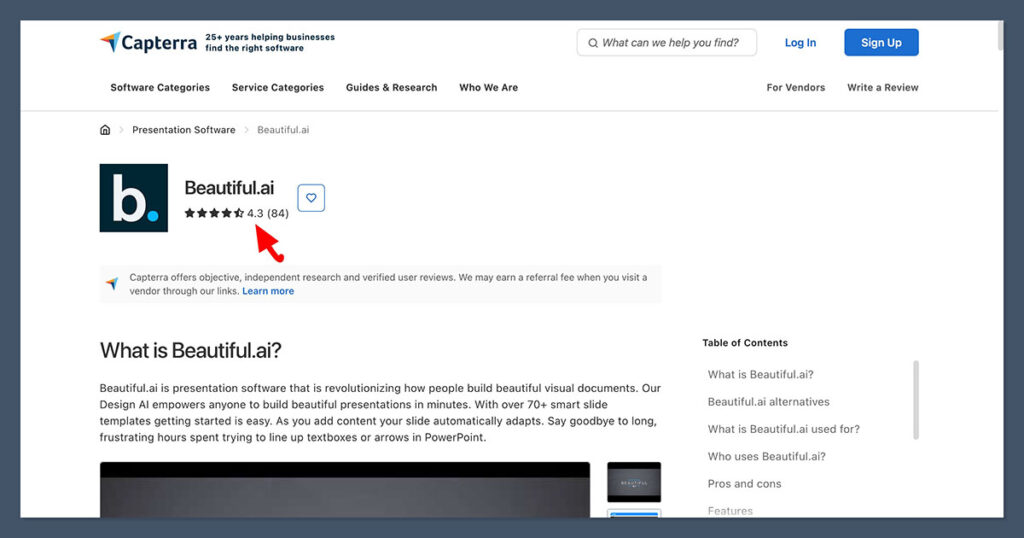
I pulled the most consistent themes from reviews across G2, Capterra, and TrustRadius, where Beautiful.ai scores an average of 4.6 to 4.7 out of 5.
Top Praise Points
- Ease of use: “I can build a client-ready deck in under an hour.”
- Professional design: “Our decks always look like a designer made them.”
- Brand consistency: “It’s a lifesaver for keeping the team on-brand.”
- Time-saving: “This tool probably saves us 5–10 hours per week.”
Common Complaints
- Limited layout control: “You can’t tweak placement like you can in PowerPoint.”
- Glitches on large files: “Presentations with lots of media can lag.”
- Lack of advanced animations: “We miss more interactive transitions.”
- Export formatting quirks: “Sometimes exported PowerPoints lose formatting.”
Sample Verified Reviews
“The layouts look amazing with almost no effort. Even my least design-savvy team members can create decks that impress clients. It’s become our default tool.”
— Senior Account Manager, Digital Agency (G2)
“The platform is great, but when I had an export issue, support took too long to respond. That was frustrating during a pitch week.”
— Startup Founder (Capterra)
“We switched from PowerPoint and haven’t looked back. It’s not for advanced animations, but for business storytelling? It’s perfect.”
— Sales Ops Lead (TrustRadius)
Verdict
Beautiful.ai’s support system is functional and helpful for most users, but it’s not built for real-time troubleshooting unless you’re on an Enterprise plan.
Documentation is strong, email response times are decent, and most issues get resolved without much back and forth.
If you’re managing large teams or complex workflows, the Team or Enterprise plan is worth it for the added support. For solo users or small businesses, the Pro plan support gets the job done—just plan ahead if you’re close to a deadline.
Pro Tips from 10+ Years of Deck Building
- Use version history: When in doubt, you can always roll back.
- Duplicate slides to test two layouts for the same content.
- Lock elements to stop teammates from accidentally editing headers or logos.
- Use presenter notes for scripts or private speaking cues.
- Test presentation mode to make sure slides work visually across devices.
A great deck isn’t about flashy animations or slide count — it’s about clear thinking, a structured flow, and strong visuals that support your message. Beautiful.ai helps enforce that discipline.
It keeps you out of the weeds and focused on the story — not the spacing.
Whether you’re a solo founder pitching investors, a marketer launching a product, or a sales leader closing deals — this process will help you create tight, compelling presentations every time.
Final Verdict
After more than a year using Beautiful.ai across client projects, investor decks, internal pitches, and training materials, here’s my honest take:
It’s not for everyone—but it’s absolutely perfect for the right kind of user.
If you want speed, polish, and clean design without hiring a designer—or if you’re part of a team that needs brand consistency across decks—it’s one of the best tools on the market.
But if you’re a creative professional, animator, or someone who needs complete control over every pixel or transition, you’ll eventually run into limitations.
Who Beautiful.ai Is Best For
- Sales teams who need to send out dozens of personalised decks per week
- Marketers who want polished reports and launch plans without relying on design
- Startups and founders creating investor updates, pitch decks, and roadmaps
- HR and L&D teams building training materials or onboarding slides
- Agencies who need repeatable slide templates across clients
Who It’s Not For
- Designers who need to break layout rules or create custom visuals
- Creators focused on storytelling with animation or video layers
- Educators or lecturers looking for interactive slide builds
- PowerPoint diehards who want full offline and animation control
Final Scorecard
| Category | Rating (Out of 5) | Notes |
|---|---|---|
| Ease of Use | 4.9 | One of the most beginner-friendly tools I’ve tested |
| Design Quality | 4.6 | Clean, professional, but layout-locked |
| AI Capabilities | 4.2 | Great layout AI, but lacks content generation |
| Features | 4.4 | Practical and focused—no fluff |
| Collaboration Tools | 4.7 | Strong sharing, permissions, and template reuse |
| Integrations | 4.0 | Covers basics well, but lacks deep integrations |
| Customer Support | 4.3 | Responsive, but limited real-time options |
| Pricing Value | 4.5 | Fair for solo users; steeper for teams |