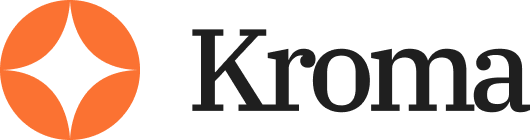When I first started using PowerPoint, I assumed adding columns would be as easy as it is in Word. I was wrong.
PowerPoint doesn’t make it immediately obvious how to add columns, and if you’re someone who presents often, you know that clean formatting can make or break a slide.
Whether you’re working on a business presentation, a proposal, or a course slide deck, understanding how to use columns the right way can help you present content more clearly and efficiently.
In this guide, I’ll walk you through several ways to add and manage columns in PowerPoint.
I’ll cover when you should use columns, the different methods depending on your formatting needs, and mistakes to avoid if you want your presentation to look clean and professional.
Why Use Columns in PowerPoint?
Columns are useful when you need to display content side-by-side without cramming it all into one big block of text.
They help improve readability and let you fit more structured content on a single slide. But that doesn’t mean you should use them on every slide.
Here’s when columns come in handy:
- Listing pros and cons side by side
- Comparing features or pricing
- Summarizing bullet points from two different categories
- Creating newsletter-style layouts
- Building a resume or portfolio slide
Here’s a quick table showing common use cases where columns can help versus when to avoid them:
| Use Case | Use Columns? |
|---|---|
| Feature comparison | Yes |
| Storytelling or narrative slide | No |
| Resume layout | Yes |
| Timeline with images | No |
| List of pros and cons | Yes |
The point is: columns are a layout tool. Not a design strategy. If the content naturally fits side-by-side, use them. If not, stick to one column or break it into multiple slides.
Method 1: Add Columns Inside a Text Box
The first method is the most straightforward, and it works if you just need your text arranged in multiple columns, like a newspaper or brochure layout.
Here’s how to do it:
- Go to the Insert tab
- Click Text Box, then draw the box where you want it on the slide
- Type or paste your text inside
- Right-click the text box and choose Format Shape
- In the panel that appears on the right, click Text Options
- Choose the Text Box icon (it looks like a square with an “A”)
- Under Columns, click the Columns… button
- Choose how many columns you want and set the spacing between them
Once you do this, your text will automatically wrap into multiple columns inside that one text box.
Why This Method Works
- Keeps formatting within a single object, making it easy to move around
- You can still apply bullets, fonts, colors, and spacing as normal
- Works great for longer paragraphs or chunked info
What to Watch Out For
- It doesn’t support images or tables inside the columns
- Text can be harder to format if you’re dealing with a mix of lists and headings
- Doesn’t work on all versions of PowerPoint (some older ones don’t have this option)
If you’re creating print-style slides, brochures, or compact text-heavy layouts, this is the easiest method to use.
Method 2: Use a Table to Simulate Columns
Sometimes, the built-in column option isn’t enough. Maybe you want more control over what goes in each column — images, bullets, icons, even mini charts.
That’s when using a table makes more sense.
Here’s how I do it:
- Go to the Insert tab
- Click Table, then choose 1 row and however many columns you need (usually 2 or 3)
- Adjust the column widths to fit your layout
- Turn off the table borders if you want it to look seamless
- Add your text, images, icons, or whatever else inside each cell
This method gives you total freedom to create rich content in a clean, side-by-side layout. It’s basically hacking PowerPoint’s layout system.
Pros of Using Tables as Columns
- You can place anything inside: text, images, buttons, shapes, etc.
- You control column width, spacing, and alignment
- Great for pricing tables, product features, or infographics
Tips to Make It Look Cleaner
- Remove borders: Right-click > Format Table > Set borders to none
- Use padding: Add internal cell padding so text isn’t touching the edges
- Align consistently: Use center or left alignment across all cells for consistency
Here’s a visual breakdown of when to use this method:
| You Need To… | Use Table as Columns? |
|---|---|
| Add text only | Maybe |
| Add text + icons or images | Yes |
| Create a pricing comparison table | Yes |
| Display large paragraphs in columns | No (text box is better) |
| Build a slide layout with 3 sections | Yes |
This method takes a little longer to set up but gives you much more flexibility — especially if you’re going for a more modern, professional look.
Method 3: Manual Layout with Multiple Text Boxes
This is more of a brute-force approach, but sometimes it’s the most straightforward: just create two or more separate text boxes and manually place them side by side.
Here’s how to do it:
- Insert your first text box
- Copy and paste it to create a second one
- Place them side by side, adjusting spacing manually
- Type your content into each box
- Align them using PowerPoint’s Align tools for perfect spacing
This method works best when your content is already split up into sections or bullet points.
Benefits
- Full control over layout
- Easy to manage short bits of content or titles
- No formatting limitations — works on every version of PowerPoint
Downsides
- Not efficient for long text
- Formatting can get inconsistent if you’re not careful
- Harder to adjust spacing if you need to resize everything later
So why would you use this method? Mostly for short, simple slides where you’re laying out labels, data points, or small sections of text.
Design Tips for Using Columns Effectively
Adding columns is one thing — using them well is another. I’ve seen a lot of slides where people overuse columns and end up with cluttered, confusing layouts.
To keep your slides clean and easy to read, here are a few principles I follow:
Use White Space Generously
Don’t cram text from edge to edge. Columns make it tempting to add more content, but that’s usually a bad idea.
- Add margins inside your text boxes or tables
- Leave space between columns (20–40px works well)
- Keep slide margins consistent across your deck
Limit the Number of Columns
Stick with 2 columns in most cases. Occasionally 3 works, but anything more gets hard to read — especially on smaller screens or projectors.
- 2 columns: ideal for pros/cons, comparisons, text + image layouts
- 3 columns: works for feature breakdowns or mini icon grids
- 4+ columns: avoid unless it’s a product spec sheet or printable doc
Font Size Matters
Using columns usually means you’re fitting more on the slide, so don’t shrink your text too much. I keep my fonts between 18–28 pt for most content.
Here’s a quick guide:
| Slide Type | Recommended Font Size |
|---|---|
| Main content | 22–28 pt |
| Subpoints | 18–22 pt |
| Titles/Headings | 32–44 pt |
Don’t sacrifice readability just to fit more info. It’s better to split into two slides than squish everything into one.
Common Mistakes to Avoid
You can follow all the technical steps above, but still end up with a bad layout if you’re not thinking about the user experience.
Here are some common pitfalls I’ve seen (and made myself):
Mistake #1: Using Columns Just to Fit More Content
This is probably the biggest one. Just because you can fit more text on a slide doesn’t mean you should. If your slide starts looking like a wall of text, it’s time to split it up.
Mistake #2: Inconsistent Formatting Between Columns
If one column has bullets and the other is just plain text, it throws off the balance. Make sure your formatting matches:
- Same font
- Same size
- Aligned to the same vertical position
- Balanced amount of content
Mistake #3: Overlapping Elements or Poor Alignment
When placing text boxes or tables manually, always use the built-in Align tools:
- Select all the elements
- Go to Shape Format > Align
- Choose “Align Top” or “Distribute Horizontally” to space them evenly
This keeps your layout clean and professional.
When Not to Use Columns in PowerPoint
While columns can be helpful, they’re not a one-size-fits-all solution. Sometimes, trying to force a column layout makes your slide worse, not better.
Avoid using columns when:
- You’re telling a story with visuals or animations
- Your content needs to flow linearly
- The text includes complex formatting or multimedia
- You’re presenting to an audience on mobile or small screens
Instead, use single-column slides with strong visuals and pacing.
Think of slides as visual cue cards, not Word documents. Less is almost always more.
Keyboard Shortcuts and Power User Tips
Once you’ve worked with columns a few times, you’ll want to speed things up. Here are some of my favorite tips:
Fast Way to Access Column Settings
Instead of going through multiple right-click menus:
- Select the text box
- Press Ctrl + 1 (on Windows) to bring up the Format Shape panel
- Go straight to the Text Box settings and click Columns
Create a Custom Layout with Columns
If you use columns often, you can create a custom Slide Master layout:
- Go to View > Slide Master
- Add placeholder text boxes or tables set up as columns
- Save the layout and use it across your deck for consistency
This saves you tons of time if you’re working on a large presentation or a branded template.
Final Thoughts
Adding columns in PowerPoint isn’t hard — once you know the options.
Whether you’re using a text box, a table, or manual layout, the key is knowing why you’re using columns in the first place.
If it helps your message come across more clearly, great. If it just clutters the slide, drop it.
Keep your slides clean, your fonts readable, and your layouts consistent. That’s the real secret to better presentations.