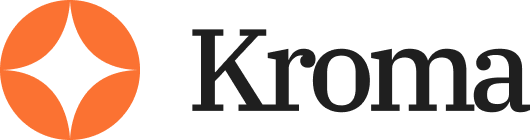Quick Answer: Beautiful AI is best if you want fast, polished slides with minimal effort. PowerPoint is better for complete creative control, custom design, and offline flexibility.
I’ve used both extensively for internal meetings, client decks, sales presentations, and stage talks. Here’s my hands-on comparison.
Beautiful AI vs PowerPoint: Quick Verdict
Beautiful AI – Best for creating sleek presentations fast
PowerPoint – Best for full creative freedom and offline use
Quick Comparison Table
| Feature | Beautiful AI | PowerPoint |
|---|---|---|
| Ease of Use | 9/10 | 7/10 |
| Offline Access | No | Yes |
| Customization | Limited | Extensive |
| Collaboration | Real-time team editing | Shared via OneDrive or Teams |
| Templates | 100+ Smart Templates | Thousands (built-in and third-party) |
| AI Assistance | Built-in | None |
| Price | From $12/month | $6.99/month (365), or $159 one-time |
| Ideal Use Case | Quick, consistent visuals | Detailed, layered presentations |
Best for Pricing: PowerPoint

What I Paid
When I started testing, I compared both tools not just for what they offer, but for what I actually paid out of pocket.
- PowerPoint: I got it through a Microsoft 365 Personal subscription at $6.99/month, which also gave me access to Excel, Word, Outlook, Teams, and 1TB of OneDrive storage.
- Beautiful AI: I subscribed to the Pro plan at $12/month, then upgraded to the Team plan at $40/month to test collaboration features.
Breakdown
PowerPoint is clearly the better value over time, especially if you’re already part of the Microsoft ecosystem. It’s not just a presentation tool—it’s bundled with all the apps most businesses already use.
Beautiful AI, on the other hand, is priced solely as a presentation tool. And since it charges per user, it can get expensive fast if you’re managing a team or an agency.
Key pricing considerations:
- PowerPoint allows for one-time licensing via Office 2021 for a flat $159 if you prefer not to subscribe.
- Beautiful AI only offers monthly or annual subscriptions, with no perpetual license.
- PowerPoint’s free web version (PowerPoint Online) has limited features but can still be useful in a pinch.
- Beautiful AI has no free version or trial beyond a demo.
| Plan | Beautiful AI | PowerPoint |
|---|---|---|
| Monthly | $12–$45/month | $6.99/month (Microsoft 365) |
| One-Time | N/A | $159 (Office 2021) |
| Free Version | No | Limited via PowerPoint Online |
The Verdict
PowerPoint offers more for less, especially if you’re already paying for Microsoft 365 or need tools beyond presentations. While Beautiful AI delivers slick output, its pricing model can be hard to justify unless presentation design is your core business function.
PowerPoint remains the better choice if you’re looking for flexibility, value, and the bonus of a full productivity suite.
Best for Speed: Beautiful AI

No Design Skills? No Problem
Beautiful AI lives up to its name. The entire platform is built around automated formatting that follows professional design rules. That means your slides stay clean and aligned without needing to adjust spacing, reposition elements, or tweak font sizes manually.
This is a huge time-saver, especially if you’re not a trained designer.
What stood out to me:
- Content blocks snap into place automatically, so layouts always feel balanced
- Fonts, colours, and alignment stay consistent across all slides
- Slide templates are intelligent, adapting to your content as you build
- Design guardrails prevent clutter and keep things on-brand
I tested this with a basic pitch deck and was able to go from outline to 15 finished slides in just under 30 minutes. That’s easily half the time it would take me in PowerPoint unless I had a pre-built template and didn’t make too many edits along the way.
The entire point of Beautiful AI is speed without sacrificing visual quality. You focus on the message, and it handles the formatting. You don’t need to drag shapes into alignment or worry about inconsistent slide styles.
But here’s the trade-off. You lose flexibility. Want to layer images freely? Resize one chart while shrinking a text box out of the way? Move an icon exactly two pixels to the left? You can’t. Beautiful AI locks down most layout elements to protect the integrity of the design.
That’s both the strength and limitation of the tool. If you’re a control freak, this will frustrate you. But if you want slides that just work out of the box, it’s perfect.
Where It Saves Time
| Task | Time with Beautiful AI | Time with PowerPoint |
|---|---|---|
| Basic pitch deck | ~30 minutes | ~1 hour |
| Sales presentation | ~45 minutes | ~90 minutes |
| Team status update | ~15 minutes | ~40 minutes |
The Verdict: Beautiful AI is unbeatable for creating polished decks fast. It’s my go-to when I need something sleek and client-ready without diving deep into design details.
Best for Creative Control: PowerPoint
The Blank Canvas Wins for Customisation
PowerPoint gives you total control. You’re not boxed into templates or layout constraints. Whether you’re starting from a blank slide or modifying a downloaded theme, you can customise every element on screen. For presentation pros, that kind of freedom is essential.
When I’m working on complex presentations—like conference decks, investor pitches, or training modules—this level of control is non-negotiable.
When I need to include:
- Layered animations to guide attention step by step
- Custom diagrams that aren’t available in pre-made templates
- Embedded videos that auto-play on click
- Dynamic charts linked directly to Excel files for real-time data updates
- Conditional triggers for branching slide navigation
PowerPoint handles all of it with ease. No workarounds, no limitations.
It’s not just about features either. The editing tools in PowerPoint are unmatched. You can manipulate shapes, objects, text, and layouts in ways that no browser-based tool currently matches.
Advanced editing features I use regularly:
- Gradient fills and transparency controls for background effects
- SmartArt graphics to quickly visualise processes and hierarchies
- Shape formatting tools including merge, subtract, intersect, and union
- Slide Masters to apply consistent branding across large decks in minutes
Of course, all this flexibility means a steeper learning curve. If you don’t know what you’re doing, the freedom can slow you down.
There’s no built-in guardrail like Beautiful AI. The blank slide can feel overwhelming unless you’ve got a plan or a strong template.
For teams with in-house design support or experienced presenters, this freedom is a huge asset. But for people who just want to build something quickly, it can feel like too much work.
Creative Flexibility Overview
| Feature | PowerPoint | Beautiful AI |
|---|---|---|
| Custom object placement | Yes | No |
| Advanced shape tools | Yes | No |
| Slide Master customisation | Yes | No |
| Interactive elements & triggers | Yes | No |
| Full animation timeline editing | Yes | Limited |
The Verdict: PowerPoint wins when you need full creative freedom and feature depth. It’s the most powerful option if you’re comfortable with the tools or need to push beyond standard layouts.
Best for Collaboration: Beautiful AI
Designed for Team Use
This is where Beautiful AI really stands out. The platform is designed with team workflows in mind, making collaboration feel effortless rather than forced. There’s no need for external syncing or file-sharing hacks—everything happens in real-time, in one place.
While testing it with a small marketing team, I noticed how easy it was for everyone to jump into the same deck and work simultaneously. The interface prevents people from stepping on each other’s work.
Here’s what I liked:
- Slides lock automatically when someone is editing, so there’s no version conflict or overwriting
- Comment threads are attached to individual slides, so feedback stays organised and relevant
- Slide assignments let me give specific responsibilities to team members for larger decks
- Change tracking gives a clear view of who edited what, and when
This structure kept our workflow clean and transparent, which made the approval process faster. We didn’t need to constantly ask, “Who touched slide 6?”—the platform made that obvious.
PowerPoint Falls Behind in Team Mode
PowerPoint supports real-time editing, but only through OneDrive or SharePoint, and the experience is still a bit clunky. I’ve run into syncing delays, accidental overwrites, and awkward file versioning when working with remote teams or switching between devices.
Even when it works well, the user interface doesn’t clearly separate comments by slide or show slide-level ownership. It’s easy to get lost in a shared deck when multiple people are working on different parts at once.
If your team already lives in Microsoft Teams and SharePoint, PowerPoint collaboration is workable—but it lacks the seamless feel that Beautiful AI delivers by default.
Collaboration Features Comparison
| Collaboration Feature | Beautiful AI | PowerPoint |
|---|---|---|
| Real-time editing | Yes | Yes (via OneDrive) |
| Slide-level comment threads | Yes | No |
| Auto-slide locking | Yes | No |
| Assign slides to teammates | Yes | No |
| Activity log / edit history | Yes | Limited |
The Verdict: Beautiful AI is built for collaboration, and it does it better than PowerPoint. It’s more structured, more intuitive, and better suited for teams creating decks together—especially under tight deadlines or across time zones.
Best for Offline Access: PowerPoint
No Internet? No Problem
This is one area where PowerPoint still holds a clear advantage. It’s installed software, which means you can access it whether you’re connected to the internet or not.
For anyone who presents in person—whether on the road, at conferences, or in client boardrooms—that’s a huge deal.
I’ve been in situations where I needed to tweak a deck minutes before presenting. In one case, I was in a hotel with slow, unreliable WiFi.
In another, the venue had no guest internet access at all. Beautiful AI didn’t give me the option to even load the deck offline. That meant I was stuck with the last version I saved to PDF before leaving.
With PowerPoint, those issues don’t exist. Everything is stored locally, so you can:
- Open, edit, and save files without an internet connection
- Present directly from your laptop, no browser needed
- Avoid unexpected load times or broken visuals due to connectivity problems
Limited Offline Options with Beautiful AI
Beautiful AI is entirely web-based. It doesn’t offer a desktop version or an offline editing mode. You can export to PDF or PowerPoint before your presentation, but that only helps if you remember to do it. If you forget and lose connection, you’re out of options.
This makes Beautiful AI less ideal for people who travel often or present in environments with limited tech infrastructure. It’s designed for cloud-first teams with stable, constant access to the internet.
Offline Capability Comparison
| Feature | PowerPoint | Beautiful AI |
|---|---|---|
| Offline editing | Yes | No |
| Offline presenting | Yes | No |
| Requires browser to run | No | Yes |
| PDF/PowerPoint export | Yes | Yes |
| Internet needed for basic access | No | Yes |
The Verdict
PowerPoint is more reliable for travel, live events, and offline work. If you ever find yourself needing to present on short notice, revise slides during transit, or work from locations without reliable WiFi, PowerPoint is the safer option.
Beautiful AI is excellent in connected environments—but that reliance on the cloud can be a dealbreaker in the field.
Best for Templates: PowerPoint
The Bigger Library Wins
Templates are the starting point for most of my decks. Whether I’m designing a proposal, a report, or a keynote presentation, I often lean on a template to save time and stay consistent. And this is where PowerPoint takes the lead—by a wide margin.
PowerPoint comes with dozens of built-in themes and slide layouts. But that’s just the beginning. You also get access to a massive ecosystem of third-party template providers. Over the years, I’ve pulled from platforms like:
- Envato Elements – for clean, modern business decks
- SlideModel – for data-heavy or industry-specific templates
- GraphicRiver – for one-off designs and creative formats
- Canva – for drag-and-drop layouts that can be exported to PowerPoint (PPTX)
In contrast, Beautiful AI offers a curated set of roughly 100 smart templates. While they’re well-designed and responsive, they all share a similar visual language. That’s not necessarily bad, but if you build presentations frequently—as I do—it doesn’t take long before they start to feel repetitive.
More Flexibility, More Choice
With PowerPoint, not only can I access more templates, but I can also modify them at any level. I regularly start with a structure I like, then:
- Adjust colours and fonts to match brand guidelines
- Edit Slide Masters for consistency across 50+ slides
- Create reusable layouts for client projects or internal use
You’re not locked into a rigid design system. Every element is customisable, right down to the placement of icons or the size of content blocks.
In Beautiful AI, templates adapt dynamically as you add content, which is useful—but it limits how much you can truly personalise. If your brand has very specific guidelines, or if you want each deck to feel fresh, that becomes a challenge.
Template Access Comparison
| Feature | PowerPoint | Beautiful AI |
|---|---|---|
| Built-in templates | Dozens | 100+ smart templates |
| Access to 3rd-party libraries | Yes (thousands) | Limited |
| Full custom template creation | Yes | No |
| Slide Master support | Yes | No |
| Template editing flexibility | High | Moderate |
The Verdict
PowerPoint takes this round with volume, variety, and flexibility. If you value fresh design, unique layouts, and the ability to tweak every detail—or if you’re regularly building new decks from scratch—PowerPoint’s template ecosystem offers much more to work with.
Beautiful AI’s templates are smart, but limited in style and scalability.
Best for Design Consistency: Beautiful AI
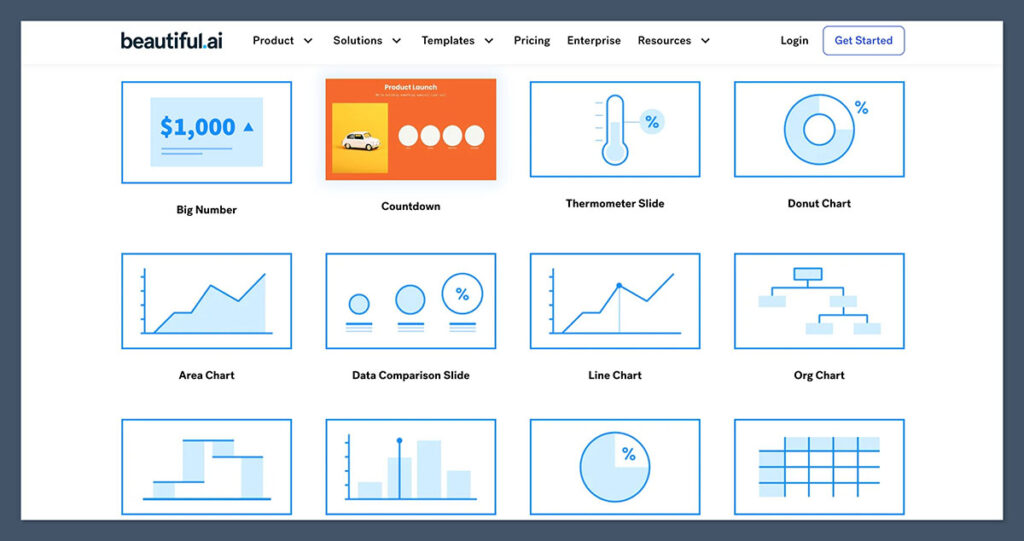
Built-In Visual Logic
I’ll give Beautiful AI this—it’s the most reliable tool I’ve used when it comes to keeping a presentation visually consistent.
Every layout is built with design logic baked in, so you don’t have to spend time tweaking margins, aligning text, or worrying about how one slide flows into the next.
The system applies formatting rules automatically, which means your entire deck looks cohesive by default.
This is a huge time-saver when I’m producing decks at speed, especially for polished client presentations. It removes the small but time-consuming tasks like double-checking font sizes, making sure images align perfectly, or rebalancing layout grids.
With Beautiful AI, you get:
- Pre-set layouts that follow design principles like white space, alignment, and proportion
- Automatic text resizing to avoid layout breaks
- Locked colour schemes to maintain branding consistency
- Uniform font and element styling across the full deck
It’s almost impossible to make a slide that looks off-brand or messy. That’s the magic of design automation done well.
PowerPoint Requires Manual Precision
Now, you can absolutely build consistent, beautiful presentations in PowerPoint—but it’s not automatic. You have to know how to use Slide Masters, set consistent font styles, and apply formatting rules yourself. If multiple people are working on the same deck and not following brand guidelines, it shows fast.
In large teams, I’ve seen this play out. Unless we put together a branded template with tight rules, we’d end up with decks that looked like a patchwork of design styles.
If you’re experienced and organised, PowerPoint gives you the tools to stay consistent—but it also gives you enough freedom to accidentally break things. That’s the trade-off.
Design Consistency Comparison
| Feature | Beautiful AI | PowerPoint |
|---|---|---|
| Auto-layout and spacing | Yes | No |
| Font and colour locking | Yes | Manual |
| Brand consistency controls | Built-in | Requires setup |
| Risk of inconsistent formatting | Very low | Moderate to high |
| Requires design knowledge | Minimal | Moderate to high |
The Verdict
Beautiful AI wins if you want effortless, branded visual harmony. It removes the human error from design and gives you a consistent look without needing to think about it. For client-facing pitches or team-wide templates, it’s the faster and safer option. PowerPoint offers more control, but that also means more responsibility—and more room for inconsistency.
Best for Animation and Multimedia: PowerPoint
Visuals, Transitions, and Interactivity
If your presentation needs movement, audio, or anything beyond static visuals, PowerPoint is still the go-to tool. Its multimedia capabilities are far more advanced and precise than anything available in Beautiful AI.
PowerPoint lets me go beyond basic animations and build full-scale interactive decks. I’ve used it for product demos, training modules, and even stage presentations where audio, video, and transitions are tightly choreographed.
What PowerPoint lets you do:
- Set slide transitions with speed, direction, and style
- Animate text and objects with timing controls, delays, and triggers
- Embed audio for narration or background music
- Insert and autoplay video from local files or online sources
- Create branching paths using clickable hyperlinks and action buttons
- Build interactive quizzes or decision trees with slide-based navigation
You get a full animation timeline to fine-tune every element’s entry and exit. If I need a text block to fade in after a video ends or a shape to move across the screen as I talk, PowerPoint handles it.
Where Beautiful AI Falls Short
Beautiful AI includes basic transitions and some smart layout shifts, but it’s not built for interactivity or multimedia. You can apply motion to slide elements, but you can’t:
- Adjust animation timing or order
- Layer multiple animations
- Add triggers or slide actions
- Sync audio with visual transitions
- Embed video with full playback options
For most business decks or internal reports, that’s not a dealbreaker. But for high-impact presentations—like a keynote, webinar, or training module—those missing features limit what you can do.
Beautiful AI simplifies things to keep designs clean, but in doing so, it removes the tools you need to really control the storytelling flow with movement.
Multimedia and Animation Comparison
| Feature | PowerPoint | Beautiful AI |
|---|---|---|
| Slide transitions | Full control | Basic only |
| Animation layering | Yes | No |
| Timing and trigger controls | Yes | No |
| Embedded audio support | Yes | No |
| Video playback control | Yes | Limited |
| Interactive navigation | Yes | No |
The Verdict
PowerPoint is the clear choice for multimedia-heavy presentations. If your deck relies on sound, movement, or user interaction, it gives you the tools to design with intent and precision. Beautiful AI works well for static storytelling, but it can’t deliver the same level of engagement or control.
Final Verdict: Beautiful AI vs PowerPoint
Two Excellent Tools, Two Very Different Strengths
Both Beautiful AI and PowerPoint are powerful tools—but they serve very different use cases. It’s not about which one is “better” overall. It’s about choosing the right tool for the job.
If you need a deck that looks professional and polished with minimal input, Beautiful AI is unmatched. The platform simplifies everything: design, layout, formatting, and collaboration. It’s made for busy teams who want visual consistency without having to hire a designer or spend hours refining every slide.
If your presentation needs deeper control, custom branding, multimedia features, or offline flexibility, PowerPoint is the better choice. It gives you complete freedom to build exactly what you want—at the cost of a steeper learning curve and more manual design work.
Choose Beautiful AI if:
- You want clean, well-designed slides fast
- You need to collaborate easily with others in real-time
- You don’t want to worry about layout, design rules, or formatting
- Your presentations are shorter, more visual, and less technical
- You work in marketing, sales, or client services, where polish matters
Choose PowerPoint if:
- You want maximum creative control over every element
- You need offline access or frequently present while travelling
- Your decks include animation, video, audio, or complex interactivity
- You build long, detailed, or high-stakes presentations
- You already use Microsoft 365 and want integration with Excel or Teams
Personal Workflow
In my day-to-day work, I use both tools side by side. When I’m preparing internal updates, brainstorming ideas, or building something fast for a quick review, Beautiful AI saves me hours. I don’t have to think about design—it just works.
But when it comes to conference talks, workshops, or investor presentations where the stakes are higher and every detail matters, I always go back to PowerPoint. The control, reliability, and depth just can’t be replaced.
At a Glance: Who Wins What?
| Category | Winner |
|---|---|
| Pricing | PowerPoint |
| Speed and ease of use | Beautiful AI |
| Creative control | PowerPoint |
| Team collaboration | Beautiful AI |
| Offline access | PowerPoint |
| Templates and variety | PowerPoint |
| Design consistency | Beautiful AI |
| Multimedia and animation | PowerPoint |
In the end, the best choice depends on what kind of presenter you are, what kind of decks you build, and how much time and control you want to have.
Ideally? Use both—like I do. Let the project dictate the platform.