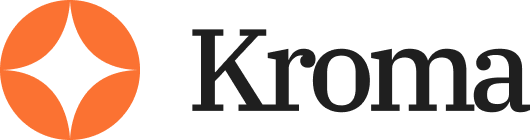Quick answer: To make Google Slides look good, use a clean template (not the default ones), stick to one idea per slide, choose readable fonts (no more than two), use high-contrast colours, add visuals that explain your content, and keep everything aligned with lots of white space. Bonus points if you use an AI tool to automate layout, spacing, and content flow.
Google Slides is a brilliant, free tool — but most people make slides that are boring, cluttered, or hard to follow.
Whether you’re pitching an idea, teaching a lesson, or selling a product, your slides should look sharp, stay consistent, and communicate clearly. That’s where this guide comes in.
And if you’re using an AI tool to build presentations faster? Even better. We’ll show you how to combine AI with smart design to create Google Slides that not only look great, but work.
TL;DR – How to Make Google Slides Look Good (Fast)
- Use clean, non-default templates from sites like Slidesgo or Canva
- Stick to one idea per slide for clarity and better flow
- Limit fonts to two max and keep sizes readable (title: 36–48pt, body: 18–22pt)
- Use high-contrast colours with lots of white space to avoid clutter
- Add meaningful visuals (charts, diagrams, icons — not random stock photos)
- Align content using grids and keep layouts consistent
- Tell a clear story from intro to CTA
- Let your AI tool handle layout, structure, and design polish
If your slides are ugly or confusing, people stop paying attention. Follow this guide — or use an AI-powered tool — and you’ll build decks that actually work.
Why Most Google Slides Miss the Mark
The core problem with most slide decks isn’t the tool. It’s the default approach.
Many users rely on built-in templates, cram too much content into one slide, or don’t think about the experience of the audience.
Let’s break down the most common mistakes:
- Too much text: Paragraphs on slides overwhelm your audience.
- Inconsistent design: Mismatched fonts, colours, and styles reduce clarity.
- Lack of visual hierarchy: No contrast between headlines, subtext, and body copy.
- Cluttered visuals: Random images that don’t support the message.
- No structure: Slides don’t follow a clear story or logical progression.
What Good Slides Actually Do
- Communicate one idea per slide
- Use visuals that support, not distract
- Maintain consistent branding and layout
- Lead the viewer’s eye with contrast and spacing
- Keep text short, clear, and scannable
- Guide the audience through a story
When you combine these principles with an AI presentation tool, you save time and improve consistency without needing to hire a designer.
Choosing the Right Template (and Why AI Makes It Easier)
The fastest way to improve your Google Slides is by using a clean, professional template — but not the default ones that come with Google Slides.
Why You Should Avoid Default Templates
Default templates tend to be overused, outdated, or too generic. They often:
- Use poor colour combinations
- Lack visual hierarchy
- Don’t adapt well to different types of content
This makes your slides blend in, rather than stand out.
Better Alternatives
Look for templates that are:
| Feature | Why It Matters |
|---|---|
| Minimal design | Makes content more readable |
| Customisable themes | Keeps branding consistent |
| Pre-designed layouts | Speeds up creation |
| Mobile-friendly | Works for remote/hybrid teams |
You can find quality templates at:
- Slidesgo
- Canva Presentations
- SlideCarnival
- Visme
How AI Can Help
If your tool auto-generates slides based on content input, it can:
- Auto-apply slide templates that match your tone
- Split content logically across slides
- Select font sizes and colours that maintain readability
- Keep style consistent across every slide
This avoids the pain of tweaking each slide manually.
Slide Structure: The One-Idea-Per-Slide Rule
A common mistake is trying to cram multiple thoughts onto one slide. This confuses your audience and reduces retention.
One Slide = One Idea
When building your deck, ask: What is the one key message this slide needs to communicate?
That’s it. Just one.
Break It Down Like This
| Slide Type | Focus |
|---|---|
| Title Slide | Hook or topic intro |
| Problem Slide | One clear pain point |
| Solution Slide | One clear solution or benefit |
| Process Slide | One step or phase per slide |
| Testimonial Slide | One strong quote or stat |
| CTA Slide | One direct next step |
How AI Presentation Tools Help Here
AI tools can:
- Detect natural content breaks and split long text into multiple slides
- Highlight key points to place as headers
- Auto-format bullet points or steps
- Prevent content overload
This keeps your presentation flowing logically — and keeps your audience’s attention.
Fonts, Colour, and Readability
Even if your message is great, poor formatting can ruin it.
Here’s how to style your Google Slides for clarity and impact.
Font Rules That Actually Work
Stick to two fonts max:
- Headline font: Something bold and readable (e.g., Montserrat, Lato)
- Body font: Clean and simple (e.g., Open Sans, Roboto)
Avoid scripts, serifs, or anything too decorative.
Set font sizes like this:
| Element | Font Size |
|---|---|
| Title | 36–48 pt |
| Subheader | 24–32 pt |
| Body Text | 18–22 pt |
Keep plenty of spacing between lines. Line height should be at least 1.2–1.5x the font size.
Colour Contrast
Use high contrast to make text easy to read:
- Dark text on light backgrounds (or vice versa)
- Avoid colour-on-colour (e.g., red text on orange background)
- Use tools like Coolors to generate palettes
Use no more than 3–4 colours total:
- Primary colour
- Accent colour
- Text colour
- Background colour
Your AI tool should automatically select colour schemes based on your brand or mood of the presentation — that’s a key value prop.
Use Visuals That Support Your Message
Adding images doesn’t automatically make your slides better. You need visuals that explain or reinforce the content.
What Works
- Charts or graphs that simplify data
- Screenshots to demonstrate steps
- Icons to highlight ideas
- Simple diagrams to show relationships
- Before/after examples
Avoid:
- Irrelevant stock photos
- Overused cliches (handshakes, arrows, light bulbs)
- Low-res or pixelated images
Visual Best Practices
- Use full-bleed images for impact
- Align visuals to grids or margins
- Don’t stretch or distort images
- Keep file sizes low to improve loading
AI tools can help by:
- Suggesting relevant visuals based on your slide’s text
- Auto-cropping images to fit
- Applying consistent styling (e.g., border radius, drop shadows)
This saves hours of manual effort — especially if you’re building 20+ slides.
Layout, Spacing, and Alignment
Design isn’t just about colours and fonts — it’s about how things are arranged.
Even if you don’t have a design background, sticking to a few layout rules can instantly improve your slides.
Use Grids and Alignment
Every element on a slide should align to something else — ideally a vertical or horizontal grid.
- Use Google Slides’ built-in alignment tools
- Keep margins consistent
- Align text boxes and images to invisible columns
Embrace White Space
Don’t fill every part of the slide. Empty space creates breathing room, which helps guide attention.
Use spacing to:
- Separate different sections of content
- Make headlines stand out
- Create flow from top to bottom
AI Can Handle This For You
Smart layout systems in AI slide builders will:
- Auto-align text and images
- Maintain padding and spacing
- Adjust layouts responsively
This is where your AI tool can really stand out — by preventing messy layouts.
Tell a Clear Story With Your Deck
Even the best-looking slides won’t land if the story is missing.
Your slides should walk the audience through a journey:
- The problem
- The impact
- Why now
- The solution
- Social proof
- Next step
This works for sales decks, pitch decks, internal reports — everything.
Outline First, Then Design
Before opening Google Slides, outline your message.
| Slide # | Purpose |
|---|---|
| 1 | Hook or headline |
| 2 | Context or pain point |
| 3 | The cost of inaction |
| 4 | Your big idea or solution |
| 5 | How it works |
| 6–9 | Case studies or proof |
| 10 | CTA / summary |
What AI Tools Do Well Here
AI slide generators can take a block of text or a pitch idea and:
- Break it into logical steps
- Match each section with a slide template
- Generate filler content to get started
- Keep the flow consistent
This eliminates blank-slide paralysis and speeds up content development.
Presentation Tips to Make Your Slides Shine
Looking good on screen is one thing — but looking good in action is what really matters.
Here’s how to present Google Slides effectively:
- Use presenter view to keep notes separate
- Don’t read the slides — summarise or add colour
- Use slides as prompts, not scripts
- Zoom in or highlight sections when needed
- Keep transitions minimal — avoid distracting effects
Also, test your slides in:
- Full screen
- Mobile preview (for webinars)
- Different lighting (projector, dark mode)
Summary: Your AI Tool + Smart Slide Design = Huge Win
If you’re building an AI presentation tool, here’s what really helps users:
- Smart templates that apply branding and layout automatically
- Content analysis that breaks ideas into one slide per message
- Visual suggestions based on keywords and slide context
- Auto-formatting for fonts, colours, spacing, and alignment
- Seamless export to Google Slides or PowerPoint
Combining these features with the principles above turns every user — designer or not — into someone who can build presentations that look good and get results.