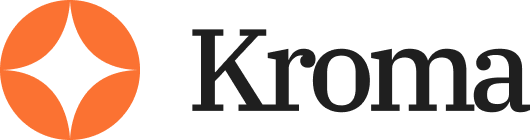When I started using Google Slides, I thought creating the content was the hardest part. But I quickly realized something else: a poorly organized presentation can ruin even the best ideas.
Whether I was presenting to clients, pitching to investors, or teaching a class, slide organization made all the difference.
If you’re here, you probably already know how to create slides.
But now, you want to structure them in a way that tells a story, holds attention, and flows logically from start to finish.
I’ve learned through trial, error, and experience how to organize slides in Google Slides, and I’ll walk you through it in detail.
Let’s start by breaking it all down.
Why Slide Organization Matters More Than You Think
Before getting into techniques and tools, I want to make the case for why this is worth your time.
Many people just dump content into a deck and rearrange it as they go. But that’s a quick way to lose your audience.
Here’s what happens when your slides are disorganized:
- You lose people’s attention by bouncing between unrelated points
- Your core message gets buried under extra info
- You run out of time before you get to the most important parts
- You seem less credible or less prepared, even if your content is strong
Now compare that to what happens when slides are well-organized:
- You create a logical flow from intro to conclusion
- People stay engaged because the information builds naturally
- You control the pace and timing of your story
- You appear more confident and prepared
If you’ve ever sat through a long presentation that felt like it had no direction, you’ve seen the damage disorganized slides can do.
I’ve been guilty of it myself, especially when rushing. But once I learned how to approach slide organization strategically, everything changed.
Step 1: Plan the Story Before You Touch the Slides
Organizing slides starts before you even open Google Slides. I always outline my story first—this could be on paper, in Google Docs, or just a simple list.
Here’s how I plan out my slide structure:
| Slide Purpose | Content Type |
|---|---|
| Hook | Bold question, shocking stat |
| Context | Why this matters, who it’s for |
| Problem | What’s the pain or challenge? |
| Solution | Product, idea, strategy |
| Evidence | Charts, testimonials, data |
| Breakdown | Step-by-step how-to |
| Summary | Key takeaways, reminders |
| Call-to-action | What do I want the audience to do? |
Tips for building this structure:
- Start with the end in mind. What’s the one thing you want the audience to remember?
- Break it into sections like chapters of a book
- Keep each section tight. Don’t overload a single point with 5 slides
This helps prevent what I call “slide sprawl,” where your deck balloons to 50+ slides because you didn’t define the scope.
Step 2: Use Sections in Google Slides
Once you’ve got your outline, it’s time to move into Google Slides. This is where one of my favorite tools comes in: Slide Sections.
Here’s how to use them:
- Right-click any slide in the sidebar
- Click Add Section
- Name the section based on the content (Intro, Problem, Solution, etc.)
- Drag slides into the appropriate sections
Using sections lets you group slides logically. I use this a lot when building longer decks like webinars, course modules, or investor pitches.
Benefits of Slide Sections:
- You can collapse sections to declutter your view
- Makes it easier to focus on one chunk at a time
- Helps you stay organized when collaborating with others
- Great for printing handouts by section
If you’ve got more than 10 slides, it’s worth organizing them into sections. For teams, this becomes even more critical—everyone knows what part of the deck they’re responsible for.
Step 3: Rearranging Slides Effectively
Even with a good outline and sections, you’ll probably need to move things around. The way I rearrange slides depends on how visual I want to get.
Options for rearranging:
| View Mode | How to Access | When to Use |
|---|---|---|
| Sidebar View | Default left-hand panel | For small changes and quick tweaks |
| Grid View | View > Grid view | For bigger decks, visual overview |
| Slide Sorter | Zoom out using browser (Ctrl -) | Not official, but mimics PowerPoint |
I find Grid View extremely helpful when I want to zoom out and check the flow of ideas. It’s also easier to spot duplicate slides or sections that feel too long.
Drag and drop works well, but here’s a trick I use:
- Select multiple slides by holding Shift
- Drag the group to another section
- Adjust only what’s necessary
You can also duplicate slides if you’re testing different versions of the same content.
Step 4: Hide or Skip Slides Without Deleting
Sometimes you need to prepare multiple versions of a presentation for different audiences. Instead of creating multiple decks, I use the Skip Slide feature.
Here’s how:
- Right-click the slide
- Select Skip Slide
- You’ll see a crossed-out icon next to it
Skipped slides won’t appear during the live presentation, but they stay in the deck. This is great for:
- Internal notes
- Backup slides for Q&A
- Client-specific content
- Training vs executive versions
This feature has saved me a ton of time, especially when dealing with clients who want to customize decks based on audience needs.
Step 5: Consistent Slide Design Helps With Flow
It’s hard to stay organized if every slide looks different. That’s why I always use Master Slides.
What I include in my master layout:
- Title style
- Bullet spacing
- Font and color scheme
- Placeholder sizes for images and text
- Footer with slide number or logo
How to edit your Master Slides:
- Click Slide > Edit Theme
- Customize the layouts
- Apply consistent formats to each slide
The result: smoother transitions, easier scanning, and less visual clutter.
This isn’t just for looks. A consistent design reduces cognitive load for the audience. They won’t waste time figuring out what each slide is trying to say.
Step 6: Use Visual Cues to Structure Content
Sometimes, the way information is presented matters just as much as what’s being said. I use visual indicators to break up content and make structure obvious.
My favorite visual tricks:
- Section title slides: Use a bold, minimal slide to separate chapters
- Color blocks: Change background color slightly for each section
- Progress indicators: Add a simple “Step 2 of 5” at the bottom
- Icons or bullets: Keep visual cues consistent
Here’s a quick table of layout elements I’ve found useful:
| Layout Element | Use Case |
|---|---|
| Bold headline slide | Start of section |
| 3-column layout | Comparison or multiple options |
| Image with quote | Testimonials, credibility |
| Full image slide | Emotional hook, transitions |
| Timeline layout | Step-by-step breakdowns |
These layout styles make it easier to guide your audience through the deck without them getting lost.
Step 7: Version Control and Collaboration
If you’re working solo, you can skip this part. But for teams, collaboration can quickly get messy.
Here’s what I do:
- Use Version History: File > Version History > See version history
- Name key versions: “Client draft,” “Internal v2,” etc.
- Add comments with @mentions for team members
- Use Speaker Notes for handoffs or reminders
This keeps everyone aligned, avoids overwriting changes, and helps track progress over time. I’ve avoided countless headaches using this approach.
If you’re working with clients or stakeholders, create a view-only version for sharing. That way, your main deck doesn’t get altered accidentally.
Slide Checklist Before You Present
I always run through this checklist before presenting:
- Are slides in the right order?
- Is each section clear and labeled?
- Any slides that can be skipped or deleted?
- Do transitions make sense?
- Is the design consistent?
- Are there backup slides or data in case of questions?
- Did I run through the deck end-to-end at least twice?
You don’t need to get fancy with animations or transitions.
But the structure needs to be clean, logical, and easy to follow.
Summary: Keep It Simple and Clear
Organizing slides in Google Slides isn’t about overthinking. It’s about setting up a structure that supports your message.
Every great presentation I’ve ever built followed these same principles:
- Plan first, then build
- Use sections to group ideas
- Keep the layout consistent
- Use visual structure to guide your audience
- Collaborate with clear versioning
- Do a final check to keep things tight
With a little planning and a few clicks, your deck goes from scattered to streamlined. Google Slides gives you the tools—you just have to use them with intention.