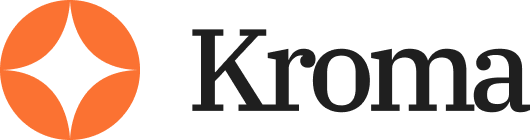PowerPoint Karaoke is more than just a fun game. It’s becoming a useful training tool, especially as AI-generated presentations become more common in businesses, schools, and content creation.
This guide will walk through what PowerPoint Karaoke is, how it connects to AI tools, how to run your own sessions, and why it’s worth using if you’re working with AI-powered presentations.
What Is PowerPoint Karaoke?
PowerPoint Karaoke is a presentation game where someone gives a talk using slides they’ve never seen before. The content might be serious, funny, confusing, or completely random.
The presenter must improvise a speech on the spot based only on what they see on each slide. There’s no preparation allowed.
It started as a light-hearted game for public speakers but is now being used more seriously as a communication training method.
Why PowerPoint Karaoke Is Useful for AI Presentations
AI tools can now generate presentation decks in seconds. But while the design and structure are often solid, the delivery is still up to the human presenter.
This is where PowerPoint Karaoke becomes valuable. It helps people practise thinking on their feet, adapting quickly, and delivering content confidently — even when they didn’t create the slides themselves.
With AI tools like ChatGPT, Gamma.app, Tome, Canva, and SlidesAI building slides automatically, many people are now using PowerPoint Karaoke to train their ability to speak alongside these auto-generated decks.
Common Use Cases
PowerPoint Karaoke has expanded beyond public speaking meetups and improv clubs. It’s now being used in a range of real-world situations:
- Sales teams use it to practise pitching unfamiliar products.
- Startups use it to help founders improve their investor pitches.
- Universities use it to train students in communication and critical thinking.
- Marketing teams use it to test if their slide decks are actually easy to understand.
- Content creators use it to make engaging videos and live streams with AI-generated decks.
The format is flexible and works well whether you’re in a classroom, office, or online.
How PowerPoint Karaoke Works
The format is simple, but effective.
One person puts together a slide deck. It might be made from scratch, pulled from old presentations, or generated with an AI tool. The key is that the content should be unfamiliar, surprising, or even a little odd.
Then, a presenter takes the stage — either in person or virtually — and runs through the slides without seeing them in advance.
Their job is to speak confidently and try to make sense of the content on the spot.
Each session usually lasts 3 to 5 minutes, which is just enough time to challenge the presenter without overwhelming them.
If you’re running this in a group, the audience can offer feedback or rate the performance. Common criteria include creativity, confidence, clarity, humour, and how well the speaker connected with the visuals.
You can use PowerPoint Karaoke in team meetings, classrooms, or online events. It also works well for solo practice if you’re trying to build speaking confidence or prepare for unexpected questions.
Using AI to Generate Slide Decks
One of the biggest challenges with PowerPoint Karaoke is coming up with new slide decks. That’s where AI tools make things easier.
AI-generated presentations bring randomness and variety to the table. You don’t need to build decks manually — just describe a topic and let the tool do the rest.
ChatGPT + Google Slides or Canva
You can use ChatGPT to write the content for a presentation. Try a prompt like:
“Create a 10-slide presentation about a dog who accidentally becomes the CEO of a tech company.”
Take that content and drop it into a visual tool like Canva or Google Slides. Add a few images or diagrams to make it more interesting. This combo is fast, flexible, and perfect for themed presentations.
Gamma.app
Gamma turns a single prompt into a full presentation with slides that are structured, clear, and visually clean. You can ask it to create decks on strange, fun, or abstract topics — or even slightly serious ones for training purposes.
Tome.app
Tome adds strong visuals, movement, and layout variety, which makes the slides feel more like modern storytelling than traditional PowerPoints. It’s great for more dynamic or creative sessions.
Using these tools, you can generate fresh decks in minutes. This makes PowerPoint Karaoke easy to set up and easy to repeat.
Benefits of PowerPoint Karaoke
Even though PowerPoint Karaoke often looks like a game, it builds real skills that apply far beyond the session.
Improves Public Speaking
You can’t rely on memorised scripts or bullet points. That forces you to develop your speaking skills. You learn how to use your tone, voice, and body language to communicate your point clearly — even when the content feels unfamiliar.
Trains Adaptability
AI-generated slides aren’t always perfect. They may be vague, overly technical, or completely off-topic. Practising with them helps you get used to unexpected moments and stay calm under pressure.
Encourages Creativity
PowerPoint Karaoke pushes you to create connections between unrelated ideas. That’s a valuable skill when presenting technical or abstract topics.
You become more comfortable filling in the gaps and adding a human touch.
Helps Teams Build Presentation Skills
If your team uses AI tools to generate internal or client-facing presentations, PowerPoint Karaoke is a great way to check how well those decks communicate their message.
It also gives team members a low-pressure way to build delivery skills.
How to Host a PowerPoint Karaoke Session
You can set up a session in minutes, and it works well whether you’re doing it in person or over a video call.
1. Prepare a Slide Deck
Use tools like ChatGPT, Gamma, or Tome to generate a deck. The topic can be serious, silly, or completely fictional.
Aim for 6–10 slides to keep the session short and focused. You can even add charts or stats — real or fake — to make it more challenging.
2. Choose a Presenter
Make sure the presenter hasn’t seen the slides in advance. That’s essential to the format. Their job is to react in real time and build a narrative as they go.
3. Set the Timer
Most sessions run between 3 and 5 minutes. You can adjust this based on your group size or how confident the presenters are. For larger groups, quick 3-minute rounds keep things moving.
4. Give Feedback
At the end of each session, give light feedback or scoring based on:
- How confident the presenter seemed
- How clearly they spoke
- How well they connected the ideas
- Whether they made it entertaining or insightful
This helps everyone improve while keeping the atmosphere relaxed and supportive.
Examples of PowerPoint Karaoke in the Real World
PowerPoint Karaoke is already being used by real teams, educators, and content creators.
- Salesforce has used it in training sessions to help reps practise staying composed while handling random objections or unknown content.
- The University of Washington incorporated it into communication courses to teach students how to speak without a script.
- YouTube creators are using AI tools to generate slides, then filming themselves presenting live without prep. These videos often get strong engagement because of their unpredictability and humour.
- Marketing teams use it to test slide clarity. If someone can’t figure out what a slide means during a cold presentation, the team revisits the design and messaging.
It’s easy to adapt PowerPoint Karaoke for different environments — whether you’re running a training workshop, creating short-form content, or adding energy to team meetings.
Common AI Presentation Tools to Use
Here are a few tools that help you create slide decks quickly for PowerPoint Karaoke:
- ChatGPT – Generates the content or story you’ll base the slides on
- Gamma.app – Creates polished, well-structured slides from short prompts
- Tome.app – Offers a visual-first approach with smooth transitions and animations
- SlidesAI.io – Converts plain text into ready-to-use presentation slides
- Canva – Helps build professional-looking decks quickly using templates and images
These tools are useful whether you want polished decks or more chaotic, fun ones for improv.
Tips to Make PowerPoint Karaoke Work Better
A few simple tweaks can make your sessions more effective and enjoyable.
Keep it Short
Short decks — usually 6 to 10 slides — work best. They’re less intimidating and keep things moving quickly.
Mix Serious and Funny Topics
Don’t stick with just silly or serious ideas. Using a mix helps participants develop different types of presentation skills.
Record the Sessions
If you’re using this for team training or content creation, recording helps. You can review delivery, spot areas for improvement, and even edit the footage into social media clips.
Include Real Data or Visuals
Slides with charts, graphs, or fake data add challenge. They also teach presenters how to explain visuals clearly — a key skill in business settings.
How to Add This to Your Workflow
If you’re building or using AI-generated presentations regularly, PowerPoint Karaoke can be a useful step in your process.
Here’s how to use it strategically:
- Test deck clarity: If someone can’t present a deck they’ve never seen, it may need simplifying.
- Train presentation delivery: Practise handling unexpected questions or slides without getting stuck.
- Build confidence: Presenters who do this regularly become more relaxed and natural on stage or in meetings.
- Create engaging content: Record sessions to use in content marketing or internal communications.
It’s not a replacement for structured rehearsals, but it’s a smart add-on that strengthens your ability to work with AI-generated materials.
Final Thoughts
AI tools are making it easier to build presentations. But the hard part is still presenting them in a way that people understand, remember, and connect with.
PowerPoint Karaoke is a simple but powerful method to improve delivery, confidence, and creativity — especially when working with AI-generated content.
If you’re a team lead, teacher, content creator, or just someone who gives presentations, try it. Start with one deck, one presenter, and no pressure.
You’ll be surprised how fast your skills grow when you have to speak with no safety net.